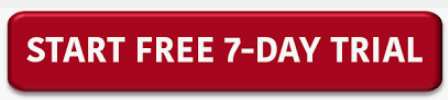While working on your jupyter notebook, have you ever wished to convert your jupyter book to PDF? At times sharing our complete processed dataset file with others can cause changes in the file formatting, as happened in cross-platform sharing. In such a situation, we consider converting the file format to PDF, abbreviated as Portable Document Format.
PDF files are neater, fancy, and easy to handle at any operating system making this a format of choice while sharing your files, data, or results with others. In this article, we'll provide you with a detailed step-by-step guide on how to convert jupyter Notebook to PDF using free methods.
How to convert Jupyter Notebook to PDF using the Free online method
Converting your jupyter books to PDF is just a piece of cake when you use online conversion tools. One of the best converters is Vertopal- Free Online Converter. You need to follow the below steps:
1-Go to Vertopal's official website.
2-By tapping the Choose File button, you can select the Jupyter notebook file as input to convert it to the PDF output file, or drop the file here and press continue.
3-For advanced customization, select input and output file format, i.e., IPYNB to PDF.
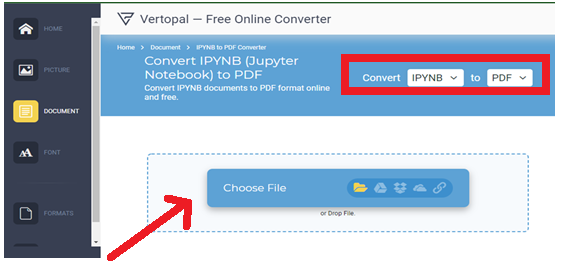
4-Now click the Convert button to allow the tool to start the conversion process.
5-Be patient and wait for the converter to perform this tricky job for you.
6-Just Click the Download button and see that the PDF file is now in the download folder.
How to convert Jupyter Notebook to PDF Using Offline Method
The best Offline method is using Jupyter Notebook Application on your computer or laptop to convert your notebook to PDF. The below lines will help you in this regard:
1-If you have a jupyter notebook installed on your device, it usually comes with a python setup, then install the notebook-as-pdf package using the following command.
2-Pip install -U notebook-as-pdf
3-An additional setup is needed for chromium. Use the following command to accomplish this.
4-pyppeteer-install
5-These Are the pre-requirements for the conversion. The "500 internal server error" will hinder your process if you don't install the required packages.
6-After installing the necessary packages, go to the File Tab
7-From the dropdown menu, select download and either "PDF via LaTeX" or "PDF via HTML."
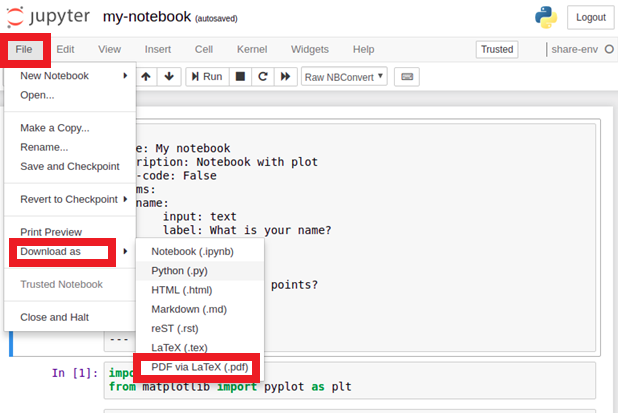
8-Now your file has been converted to PDF format.
Wrap Up
The methods discussed above for jupyter notebook to pdf conversion may seem simple but are helpful in the long run. The online method is easiest while the conversion using jupyter notebook is best, but some users may find it difficult due to additional installation.
Author Info: Anum Mushtaq
She's a digital marketing expert and good at writing tech articles. She's written "How to convert jupyter Notebook to PDF" and many more articles for a software developing agency. You can download WPS Office Software from their website and enjoy smooth conversions.
Click below to download now!