Everyday people write their documents in Word but when they transfer their files to another laptop for printing or open those files on another device, its format changes desperately. If a file contains references then most probably they become conflicting when open on another device. To overcome this issue, people prefer to convert word to pdf at the very first moment to keep the format safe, references well matched and to maintain the mobile usability of the file.
WPS is an all-in-one office application and productivity software, always there to help you in this kind of situation. In this blog, we will be going through some key steps regarding how to convert word to pdf on phone, laptop and iphone with the help of WPS office suite.
How To Convert Word To PDF on Android and iOS
For converting Word file to pdf on android or iPhone you have to download and install the WPS Office app from Google play store or iPhone app store. WPS Office is a trusted app having 494 million monthly active users.
Steps to convert word to pdf on iPhone or Android;
Steps included in converting word to pdf on Android and iOS using WPS Office are:
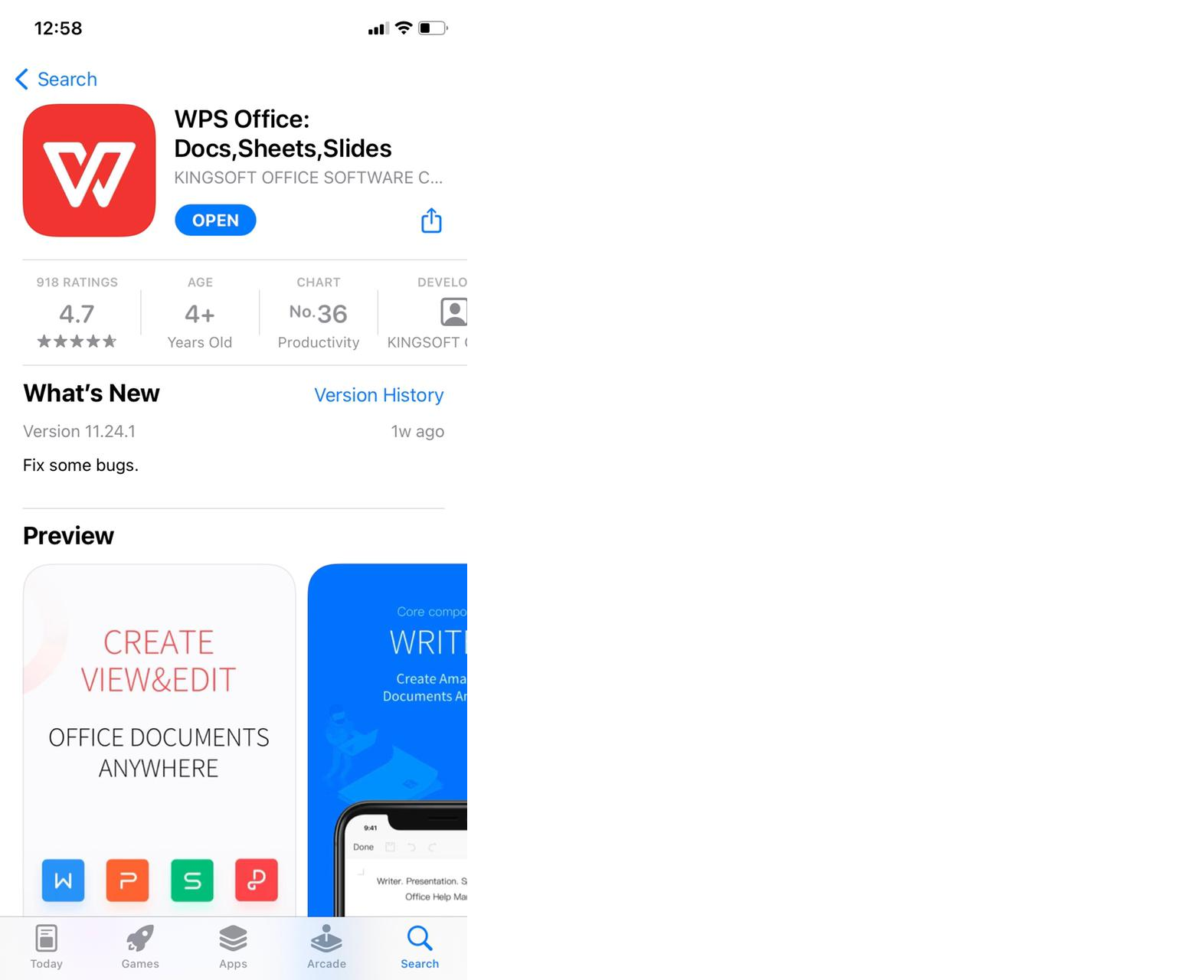
1-Open The App on your iPhone or Android. Locate and Choose Your word File that needs to be converted.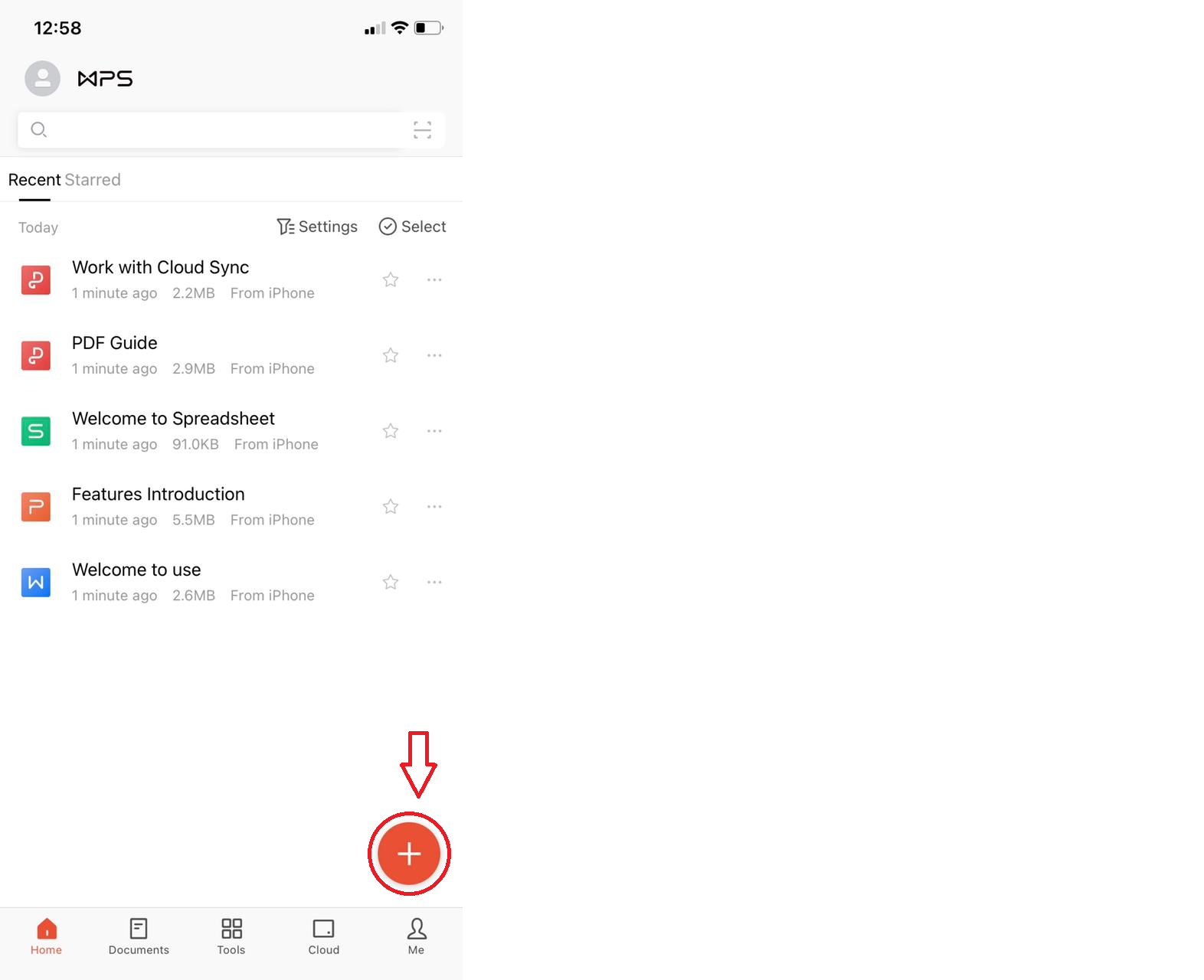
2-Click on The Three small boxes in The Right Bottom of the screen.
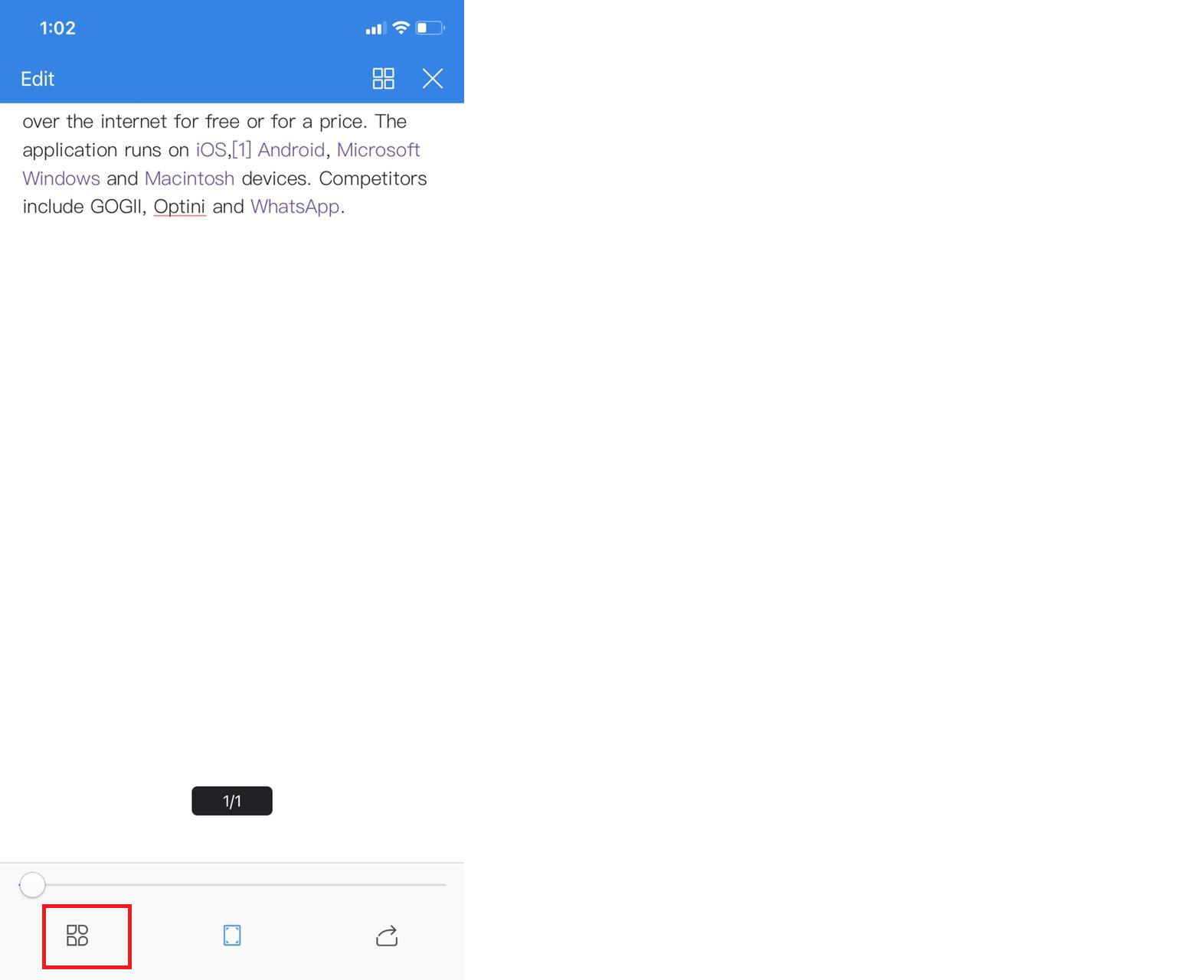
3-Choose the “File” option.
4-Click on “Output as PDF”. This will convert your file into pdf format.
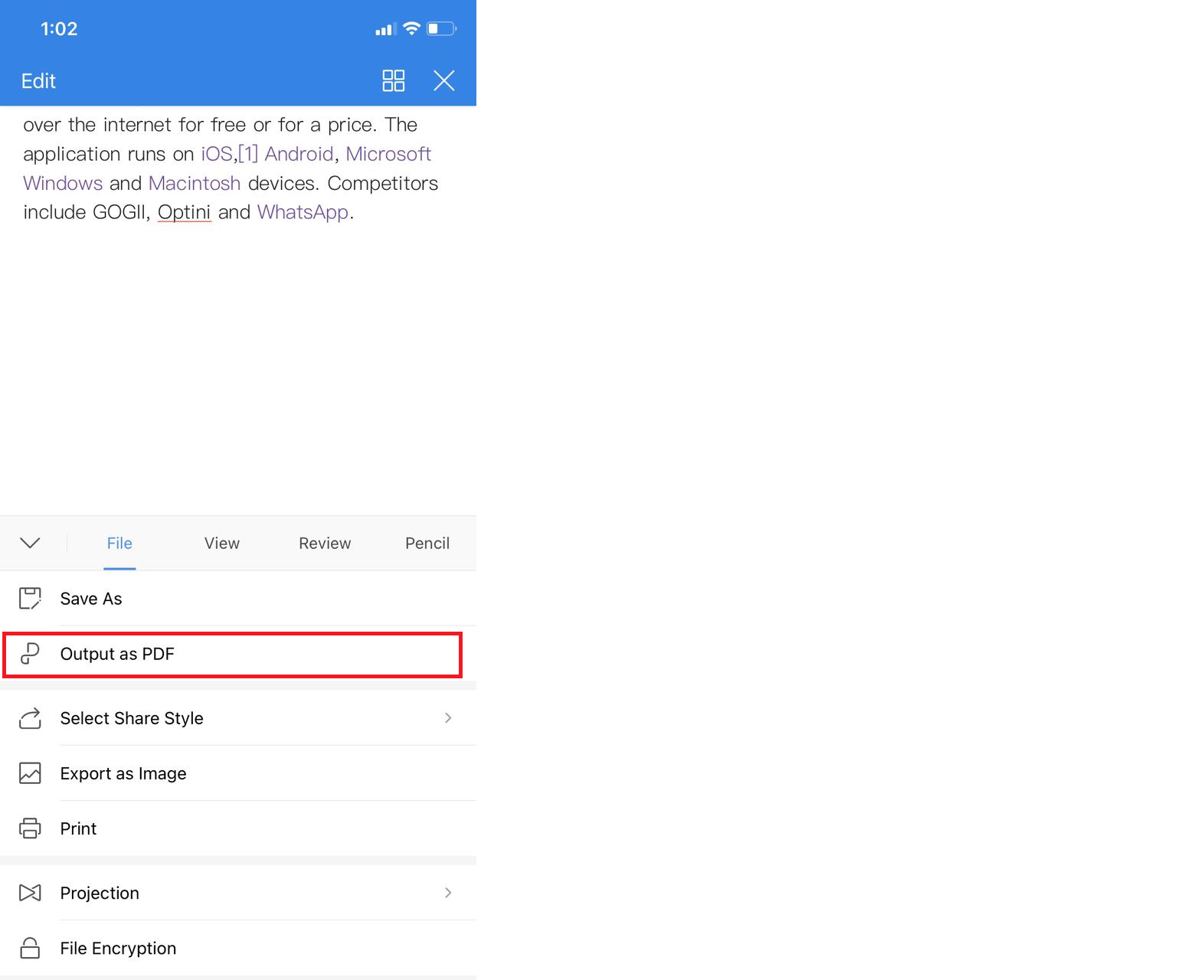
Congrats! Your PDF is ready.
How To Convert Word To PDF on MAC or Windows
Having bulk Word files on your laptop and want to convert them into PDF in no time? The WPS Office is here to facilitate this scenario. Download the free WPS Office app available on the Windows and Mac store and start converting your word files into PDF format super fastly.
You can also download WPS Office from WPS official website.
Steps to convert word to pdf on Windows or Mac;
1-Open The WPS Office App. Locate and open Your word file to be converted into PDF by clicking on “+” Icon.
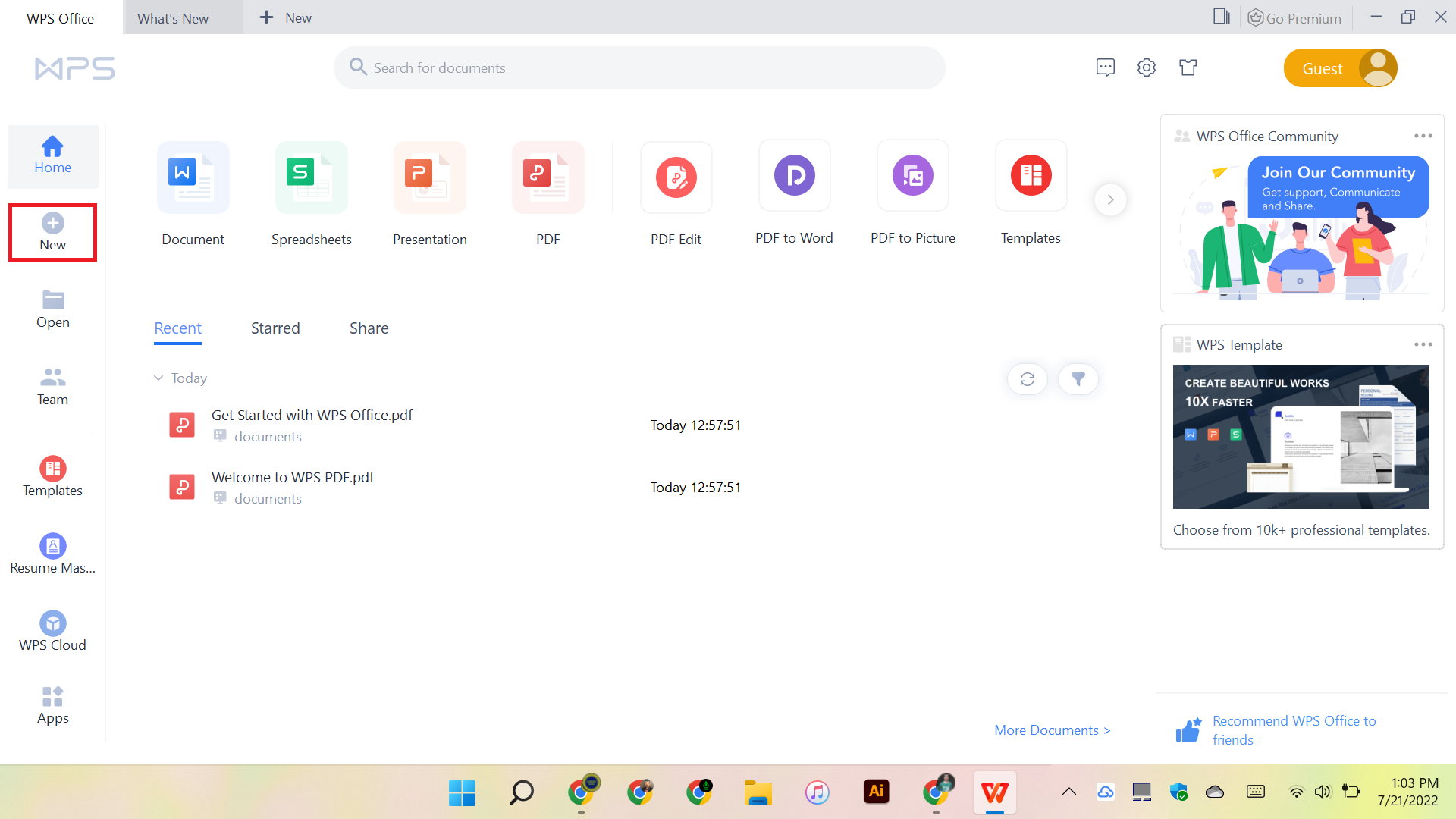
2-Find the “Menu option” in the top left corner of the screen and click on it.
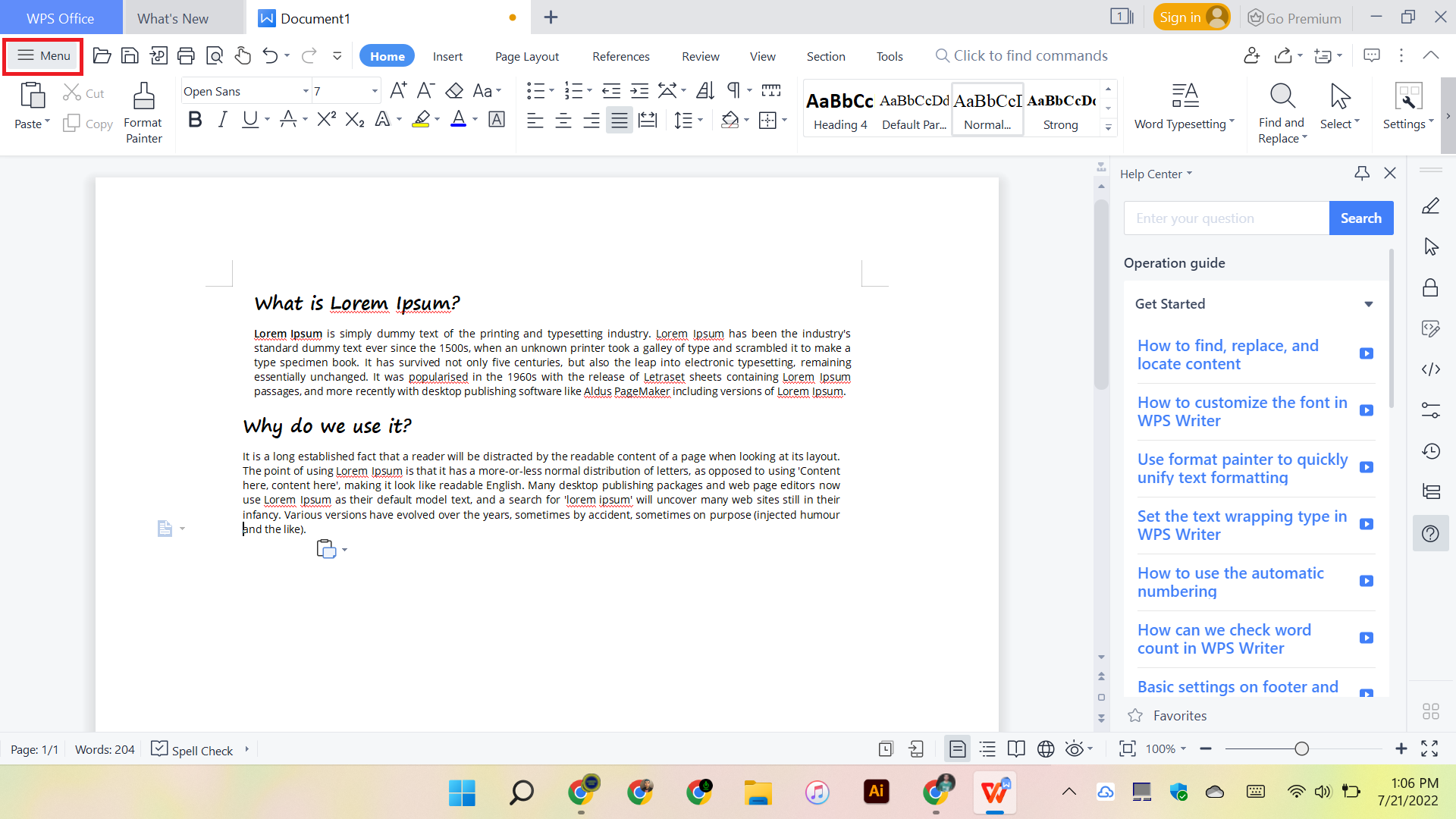
3-From the menu list, click on the “Export to PDF” option.
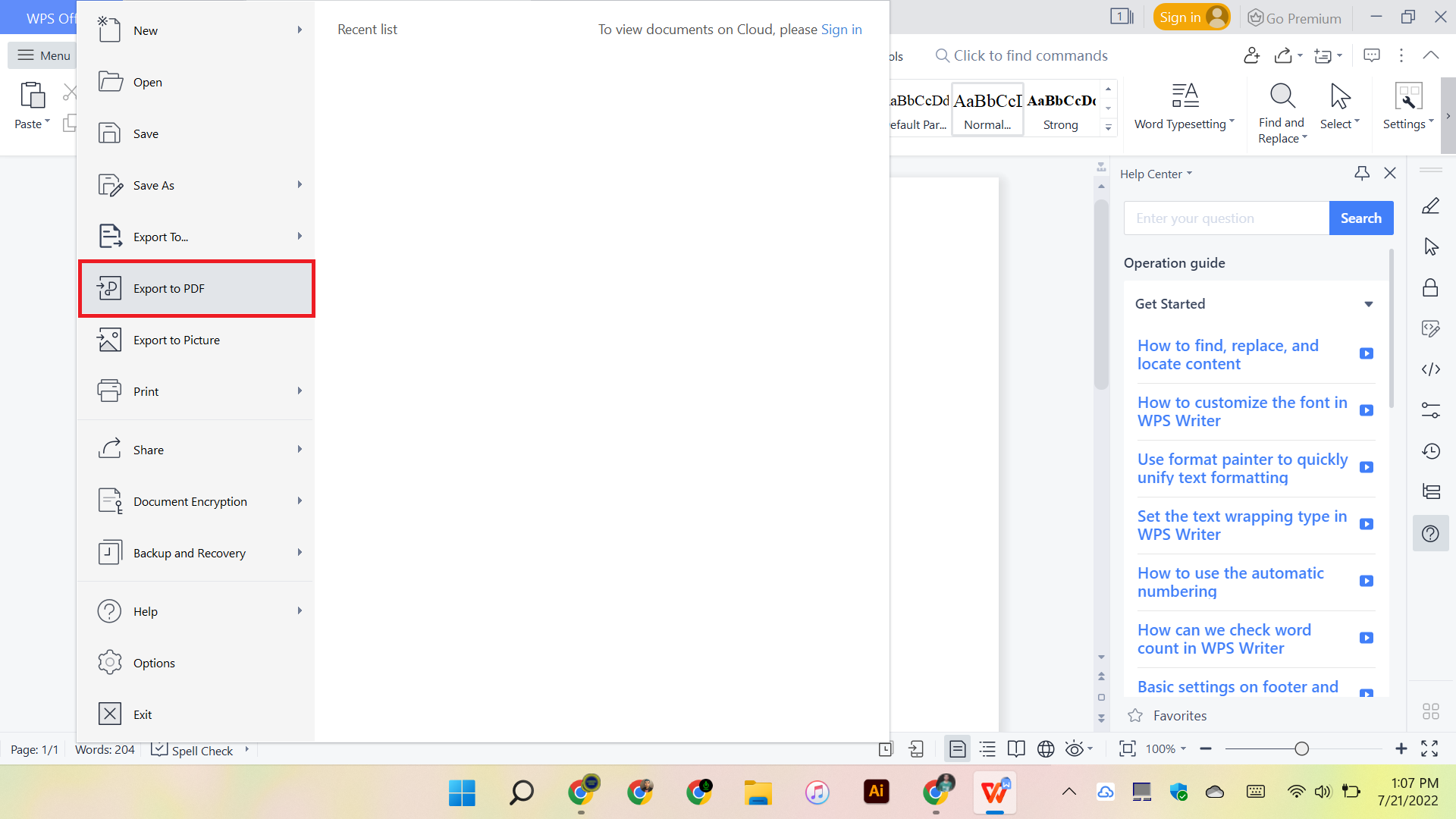
4-It will convert the file to the default directory path. But if you want to save it in your desired folder you can edit the path by clicking on the “edit” icon with pencil.

5-You can convert custom pages by defining the pages range through the “Export Range” option.
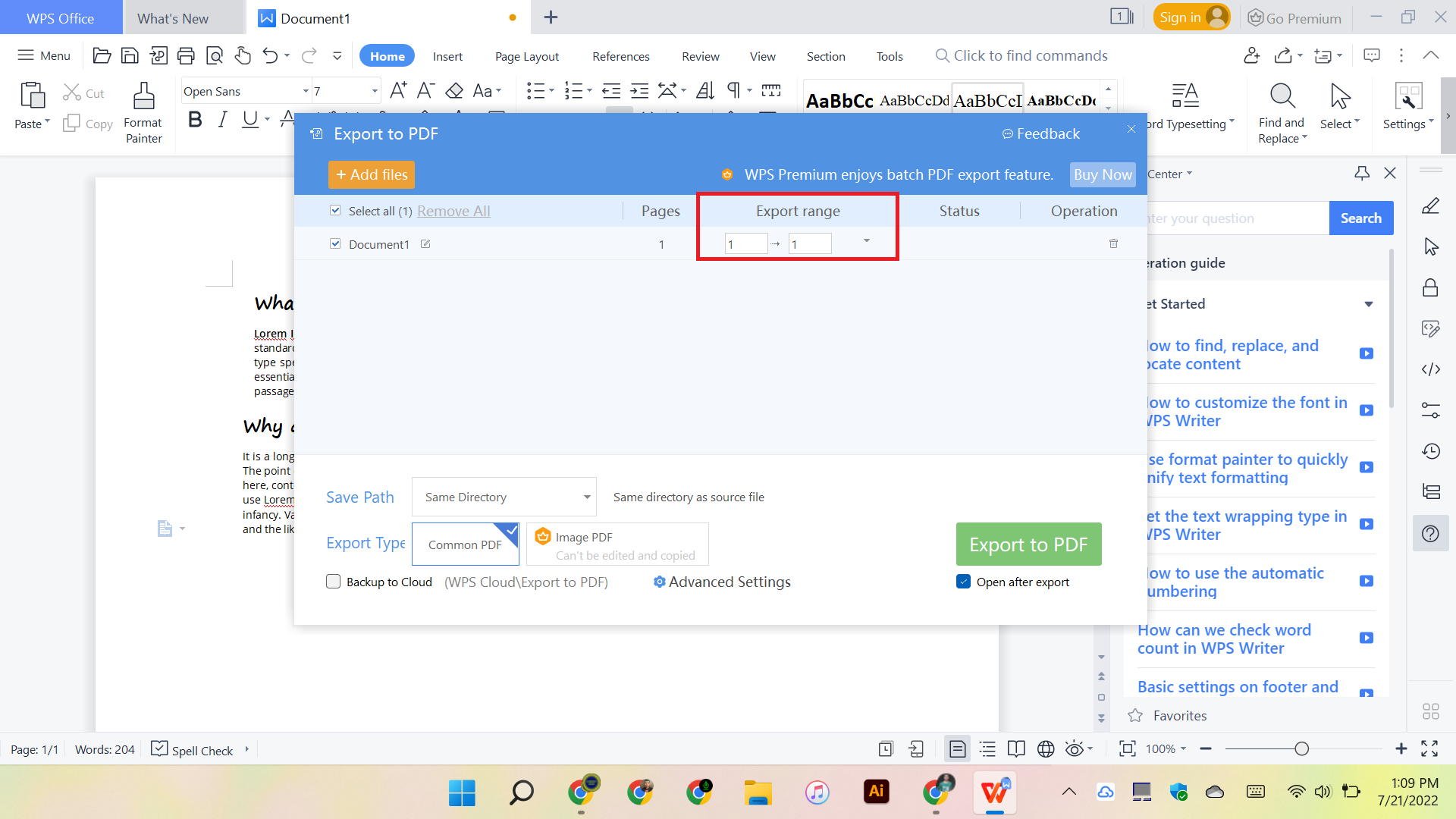
6-Everything is customize properly? Now click on “Export To PDF” export file into PDF.
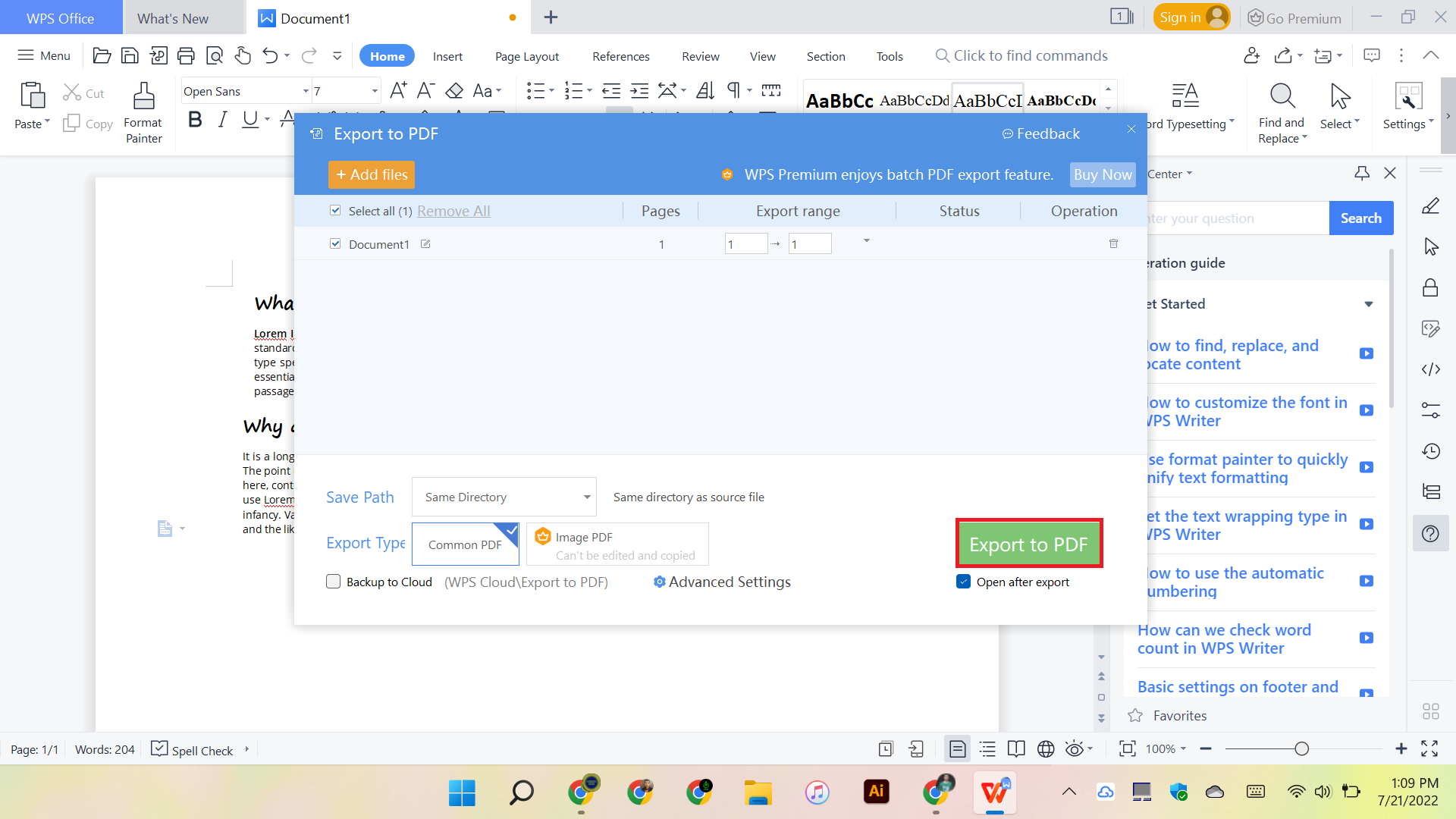
Now you are done with it.
Conclusion
Making your documents flexible to use and utilize is necessary in the digital market. But using the word format for the billing and handouts just sucks when someone finds it useless because of defective formatting. Always write in WPS Office and convert it to PDF right away for optimal use. Download WPS Office now to experience the free format changing features.
Author Bio
A Tech Savvy Writer always trying to find a way to excel and provide solutions to undiscussed problems; make your file easy to handle by converting it from word to pdf.



