There are plenty of options when it comes to reporting; Word, Excel and PDF etc, but one of the most used by students and professionals is Microsoft PowerPoint. You might not think of PowerPoint when it comes to creating corporate reports, but actually it is in lieu of more common applications like Word. From positioning new images to customizing text boxes into a document, it is just easier in PowerPoint. Here in powerpoint, you don’t need to worry about anchoring items or inserting new text that might change the predefined format. It’s a blank canvas to write and present data without many limitations. This article will discuss the easy steps for how to write or create a daily report in powerpoint in 2022.
Steps to Write or Create a Report in Powerpoint
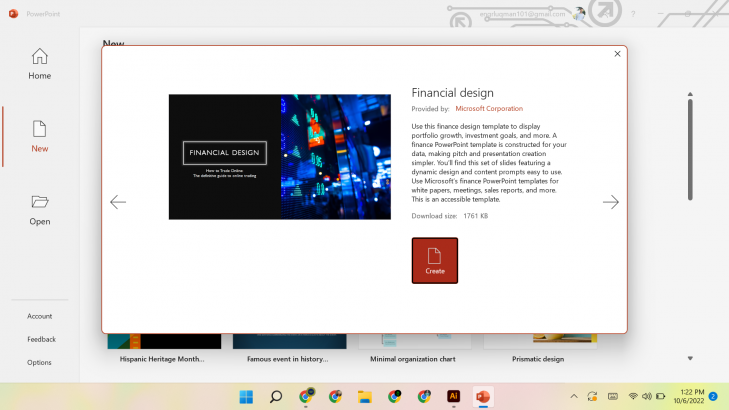
Here are a few steps to follow when using PowerPoint to design the reports;
Use Slide Orientation
Choose a traditional page layout for a report, not the default slide size (16:9 aspect ratio). To change this ratio, go to the Design panel and create a custom slide size and change the settings to 8.5” by 11” (Portrait Orientation).
Set the page ruler and gridlines
From the View panel, select Ruler and Guides (and sometimes Gridlines) to make sure key text and objects are in the same position on each page.
Insert Shapes and Design elements
Using basic shapes and lines in different variations on a page gives the design of a report a sleek and professional feel. It is recommended to avoid predefined slide design templates as they don’t often follow the principles on which your report is based on.
Color and Transparency
Be confident in knowing which colors compliment each other so as to avoid unnecessary colors. Choose those that give some visual variation. Do this to the cover page of the report, especially.
Design Your Report
Most of the time, background design and title text needs to be consistent on each page. Once a page layout is created, simply copy and paste that slide for the rest of the report pages. To save your time from making layout and designs, choose a handy template, by opening new file>templates.
Present Data in Charts
Editing charts directly in Excel, then copy/pasting them into PowerPoint is a hectic task. Many people are still doing this, but surprisingly powerpoint also comes with this feature, chart editing and layout features as Excel does. So create a basic default chart in excel for ease and then edit that chart in the powerpoint, accordingly with your data.
Let the shared editor annotate the report
PowerPoint provides similar review and comment features just like google docs. Under the Review panel you can select text, add comments, and highlight areas that need further attention.
Save The Report
The final step is to save the report as a PDF or XPS document when you’re ready to send it to your readers.
WPS Office - A Free PowerPoint Presentation Editor
Create your daily, weekly and annual reports with amazing WPS Office templates, and features. WPS Office is compatible with all presentation formats such as ppt, pptx etc, and is one of the best alternatives to Microsoft PowerPoint. WPS Office is the world's leading free office suite to provide office solutions. After the release of WPS Office 2016 and WPS Office 2019, they are working hard to bring a friendlier experience to users. WPS Office has over 500 million active users. Download the WPS app now.



