We use PDF in our daily routine almost every day and we know that PDFs are easy to transfer, print, and manage and they don’t occupy extra space. PDF files are easy to send and are compatible with all platforms. At certain times, we need to remove watermark from our PDF files in routine work. If you want to learn how to remove watermark from PDF using the WPS Office tool give a through read to this article. Let’s begin with the steps!
Steps to remove watermark from PDF?
Visit the website
First of all, you have to write the URL i.e https://www.wps.com/ on the search bar and go to the official website of WPS.
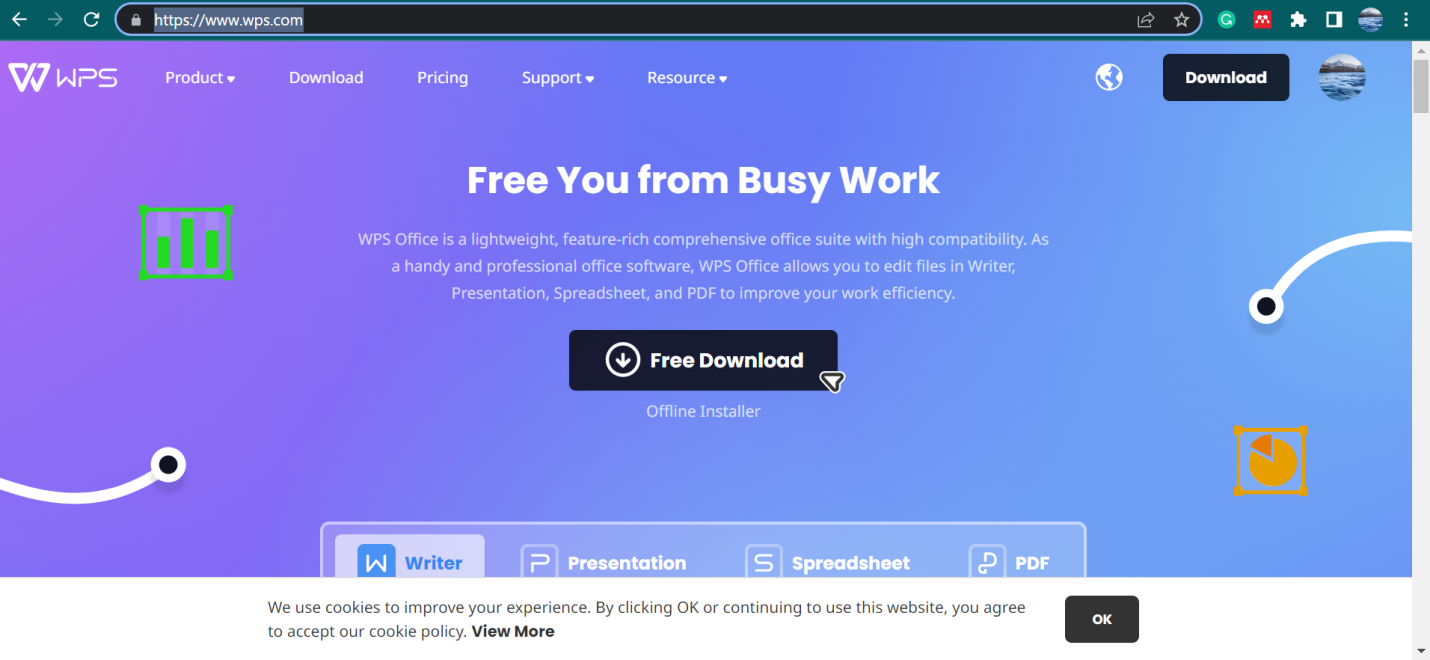
Download WPS Office
On the homepage, click on products and you will see many options to choose from. Click on download WPS Office.
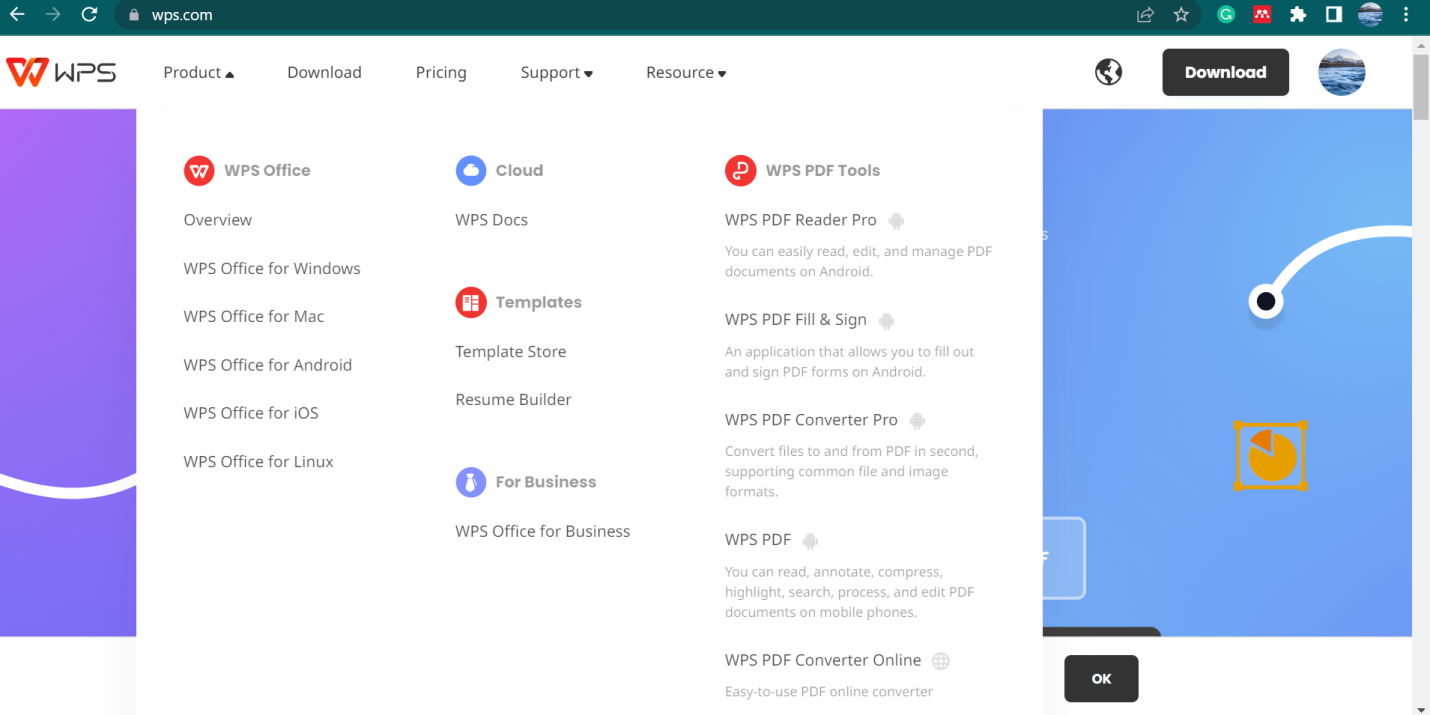
Install WPS office
After downloading, install the WPS Office and launch it on your device.

Open the WPS Office
Once launched, open the WPS office. Now open the file by clicking on “open PDF”.
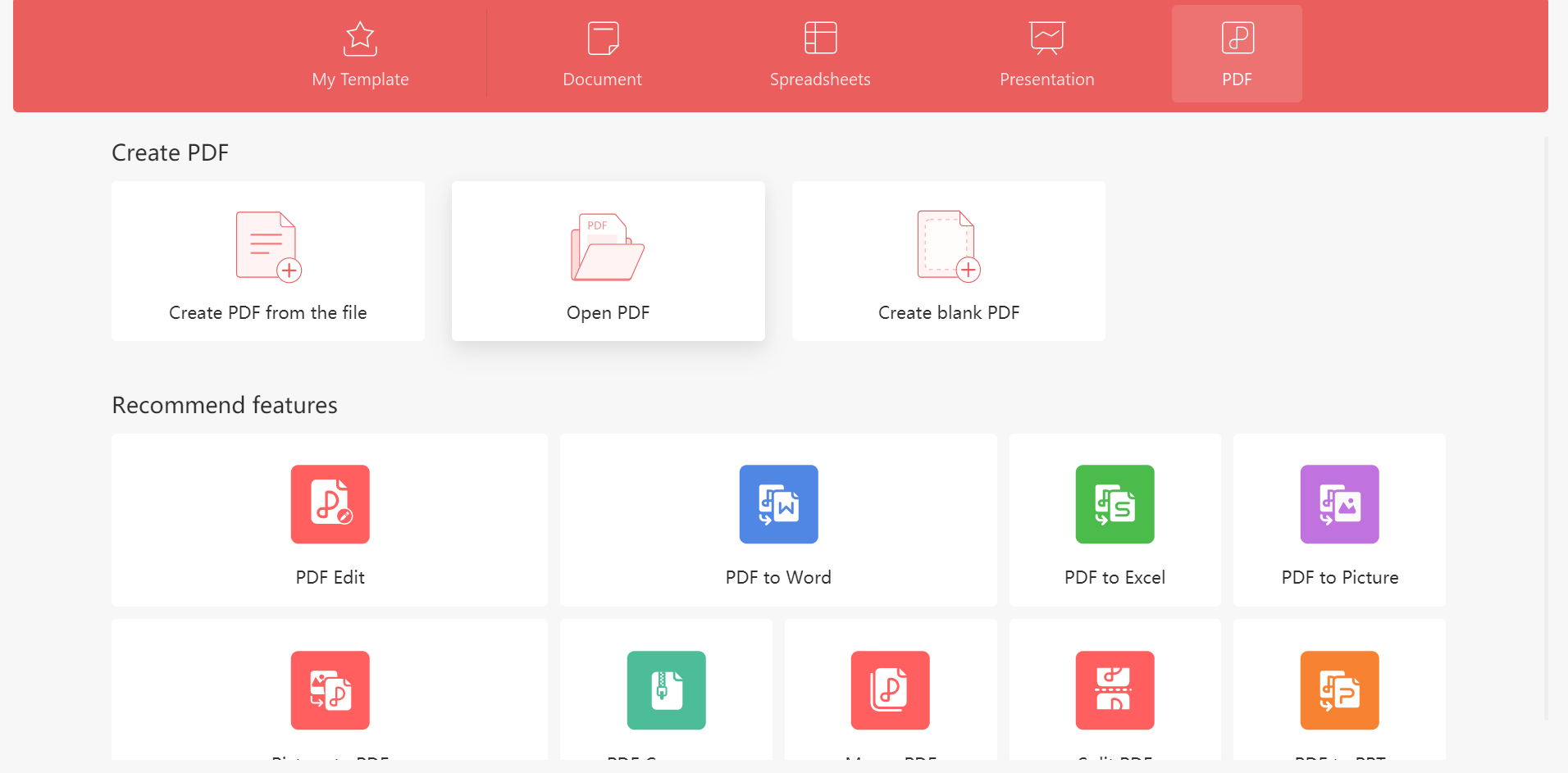
WPS Office homepage
When the PDF document is opened, on the homepage you will see many options like add text, insert pictures, crop page, split page, header and footer, background, attachment, and link in case you want to add a link in your PDF. Then on the insert page, you can add pages, page numbers, and a text box, you can also highlight a word or sentence.
Furthermore, in the toolbar you will see the comment, edit, page, protect, and most important tools in which you will see some options to convert your PFD document into word, picture, PPT, or Excel, etc so basically all in all WPS Office gives you all the tools you need to get the best results in a document.

Removing watermark
Hold on tight as you are about to learn the easiest way on how to remove watermark from PDF. In the toolbar in WPS Office tool, click on insert in toolbar and you will see further options. Click on the watermark. A drop-down menu will appear and you can click on delete watermark.
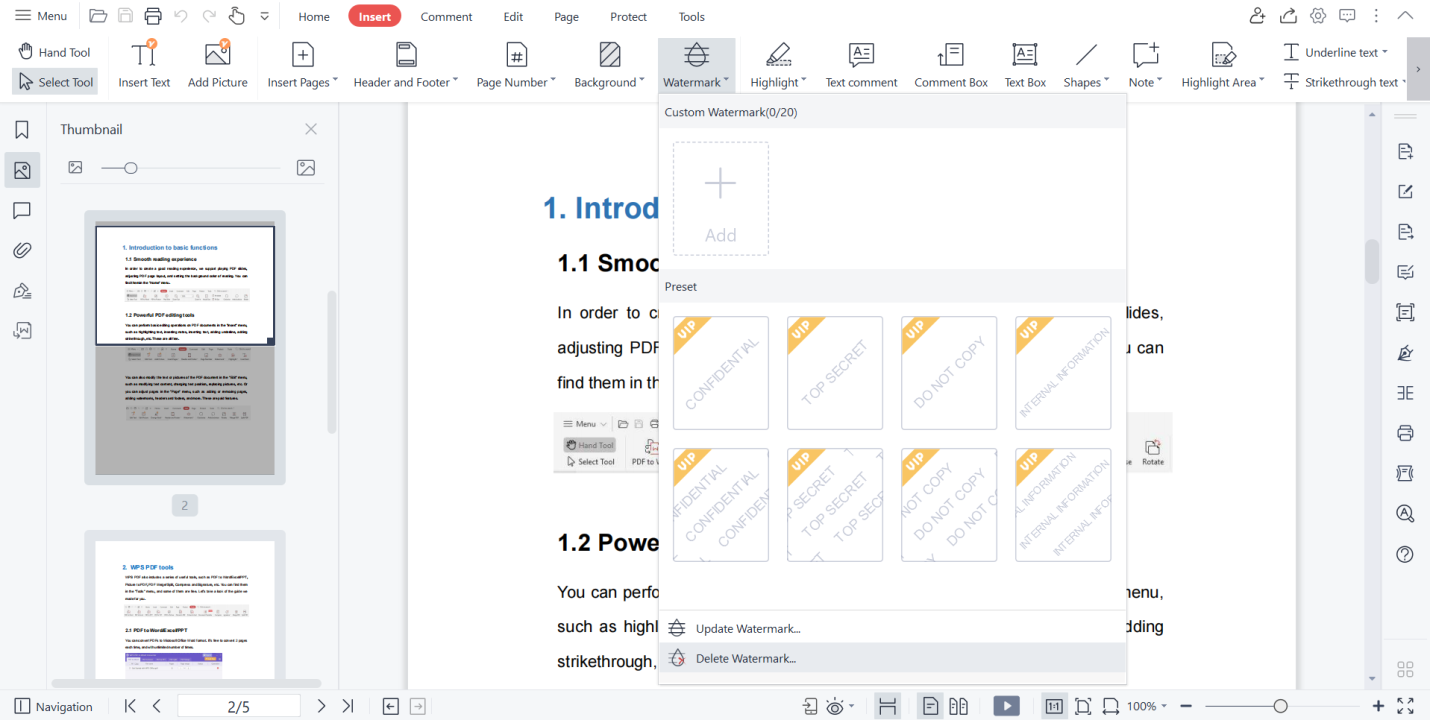
Save the file
You have gone through all the steps on how to remove watermark from PDF by using the WPS Office tool so it's time to save the edited file. Click on the menu button from the toolbar and choose save as to save your edits.
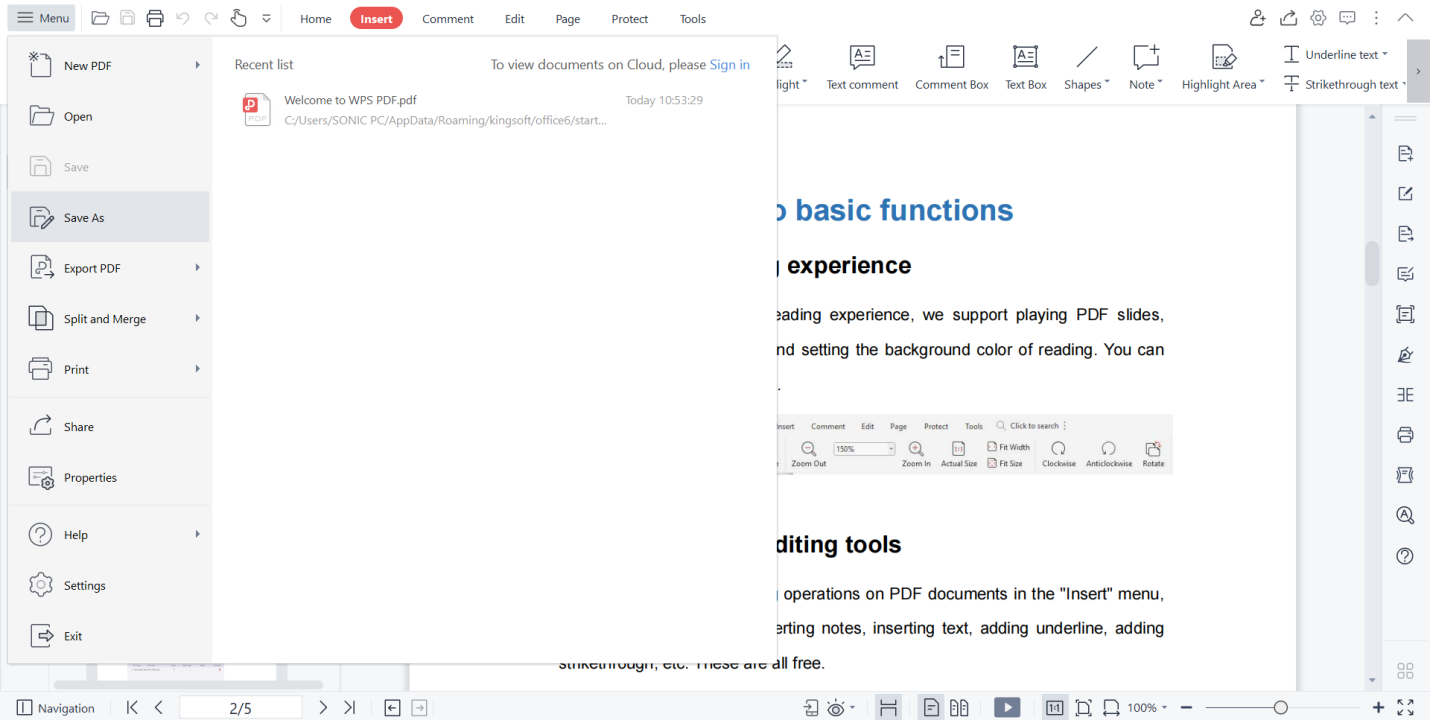
Conclusion
Hey there! Did you just learn the simplest method of how to remove watermark from PDF using the WPS Office tool! Oh sure you did. One of the best things about the WPS Office is that you can access it online and offline, although it offers more features online. Download WPS Office on your device and enjoy hassle-free working right away. Let us know which feature you liked the most!



