While working with an encrypted PDF on mac, it is unthinkable to view it or access its data without decrypting it. Therefore, encryption is advisable if you want to keep your PDF private and want to save it with a security key. the process to decrypt PDFs is simple and easy, when you have an accurate password. On the other hand, you may have a damaged PDF password if you do not have the demanded code. You can do PDF decryption offline or online, which has some safety issues for online decryption.
In this case, you would use a password key unlocker or PDF decrypter software to clear the password security and get easy access to use the PDF files. Read this article carefully because I will give you some easy recommendations on how to decrypt PDF passwords.
Decrypt PDF with WPS office
The PDF password remover in WPS Office will completely smash your problem. Users can check the contents of how to use the PDF password remover in the WPS Office. here we see the steps of decryption for a PDF on a mac user.
Open the encrypted PDF file in WPS Office, and write your password.
Go to the Protect tab, and press the Encrypt button.
In the pop-up window, uncheck the box of Set the open password, and Set the password of editing and extracting if any.
-
Press Confirm, and thus the password is removed quickly.

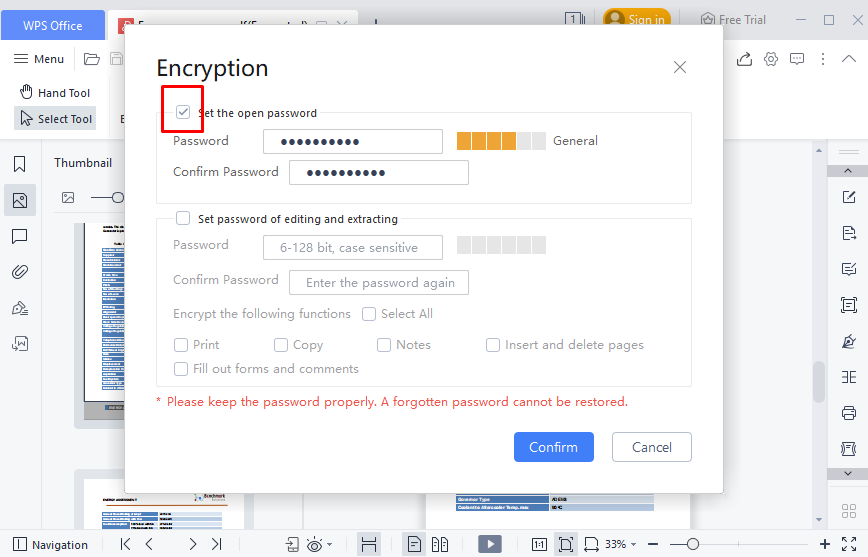
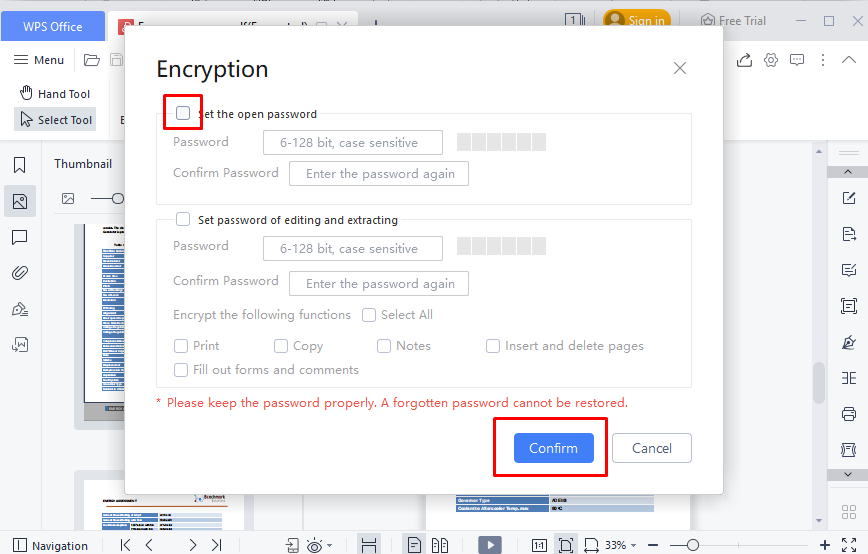
How to Decrypt PDF with Google Chrome
We can decrypt a PDF easily and fast if we choose Google Chrome — using a similar technique to the one above, saving the file as a PDF once again.
To PDF unlock a file with Chrome:
Launch Chrome on your mac browser
See a PDF URL or drag and drop your PDF into the app
choose the printer icon from the top of the bar
In the Destination dropdown, Choose Save as PDF
Click Save

Related: Rename PDF or Decrypt PDF Easily – Check Out Now!
Remove PDF password with Adobe Acrobat
Adobe Acrobat (not to be complicated with the free Acrobat Reader) is one of the ancientest apps designed to manage PDFs, from updating the text to embedding signatures to creating forms to attaching content with a password.
Here's how to remove a security password from PDF in Acrobat:
Open your PDF file on mac with Adobe Acrobat
Enter the password you created
Press the lock icon in the sidebar
Go to Permission Details and choose a security method
In the Security Method dropdown, choose No Security
Hit OK
-
Save your PDF

Conclusion
As you can see, discovering how to remove passwords from PDFs only takes a few times. You can easily do it with WPS Office, Mac's Preview, Google Chrome, or any other browser with online tools. For more functionality, you can use Adobe Acrobat pro. From my side, the recommendation software is WPS Office for its latest features and 7-day free trial for users. Windows users can download it from my link here.



