If you can't complete an assignment by the due date simply because you can't figure out how to increase the font size in a PDF, that stinks. Yes, despite the fact that it could seem like a straightforward chore, many people have been annoyed by this issue. We are here to change your course since you might also be headed in that direction. In this article, we'll go into detail on how to quickly and easily raise the PDF font size.
Steps to Increase Font Size in PDF
When it comes to how to raise the font size for PDF files, none of the programs we've collected can compete with Wondershare PDFelement - PDF Editor. It's lot simpler than you anticipated because to the simple approach and appealing interface. Let's go right to how utilizing PDFelement you may enlarge the text size in PDFs.
Step 1. Open a PDF Document
To access the file explorer window, start the software on your computer and click the "Open File" option. Click "Open" to upload the PDF file you've chosen to the PDFelement interface and alter the font on.

Step 2. Enter Editing Mode
Once the PDF has been successfully uploaded, select the "Edit" tab from the toolbar. A submenu will appear right away at the bottom of the page. The "Edit" symbol may be found in the submenu; click it to put your PDF into editing mode. The right side of the window should display the properties section with edit choices.
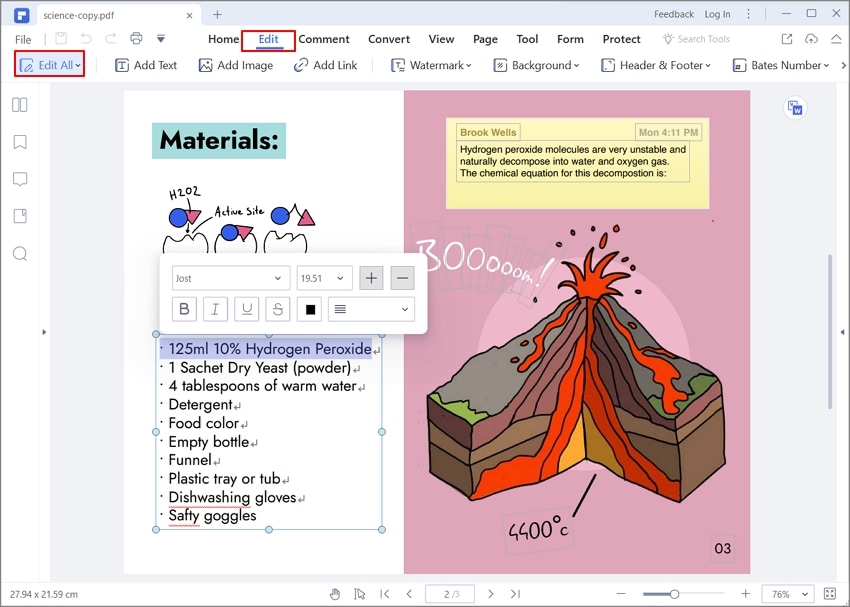
Step 3. Select the Text
Select the texts you want to modify the font for in your PDF document after the software is in editing mode. The numerous text editing options will be visible at the top of the words after selection.

Step 4. Increase Font Size in PDF
Choose the Zoom in and Zoom out icons to decrease or raise the text size, respectively, from the editing choices that are provided.

Step 5. Another Way to Increase PDF Font Size
Instead of utilizing the Zoom in and Zoom out icons, you can choose the required size to exactly increase the font size. Simply select the desired size from this list by clicking on the font size drop-down icon.

Conclusion
With the help of WPS Office, users can edit, convert, and produce stunning PDF files. This program has many strong features that make it appropriate for usage by many different kinds of companies. It provides you complete control over all of the text, pictures, links, and other elements of your PDF files. It excels above other tools because it is inexpensive, simple to use, and has good processing and rendering speed. WPS Office has the advantage of providing both fundamental and sophisticated features at a reasonable cost.
It also has the following characteristics.
- Convert PDF to and from any file format.
- Compress PDF files to desired sizes without downgrading the original quality.
- Annotate PDF using annotation features like text markups, drawings, and stamps.
- Create and fill forms, extract form data, and export them with ease.
- Digitally approve documents with the help of digital signatures.
- Protect your PDF files from unauthorized access via passwords and permissions.
- Share your edited PDF files with friends or clients using email attachments, Evernote, Google Drive, and Dropbox.
- Edit PDF files contents like texts, images, objects, and links.



