Let's say you have two Microsoft Word documents that you want to merge then convert to PDF. You can first create one single Word document from the two and then convert the merged Word document to PDF, but this is a very long process. Alternatively, you can merge Word to PDF directly. In this article, we are going to show you how to merge Word documents into PDF using two of the best PDF tool available to you
Steps to Merge Word to PDF
The best method to use to merge Word documents into one PDF is PDFelement. This is because PDFelement is a dedicated PDF tool with all the features you need to perform any PDF task. What this means is that with PDFelement you won't need any other tool to perform any other function you may want. Other than merge Word documents into PDF you can use this tool to edit PDF, perform OCR, annotate PDF, compress PDF, add password protection to a PDF file and convert PDF files to different file formats. To use PDFelement to merge Word documents into one PDF simply follow these steps:
Step 1. Download PDFelement
Start by downloading PDFelement on your computer. Install it by following the onscreen prompts and then launch it. Next, click the "Combine" button to start the process.

Step 2. Merge Word to PDF
In the popup window that opens to click the "Add file" icon to add the Word files, you want to merge. Once you have added all the files you want, click "Apply" to begin the process of merging Word documents into PDF. Remember you can also specify the pages you want to merge if you don't want to merge the whole files. You can also end the process at any time if you change your mind.
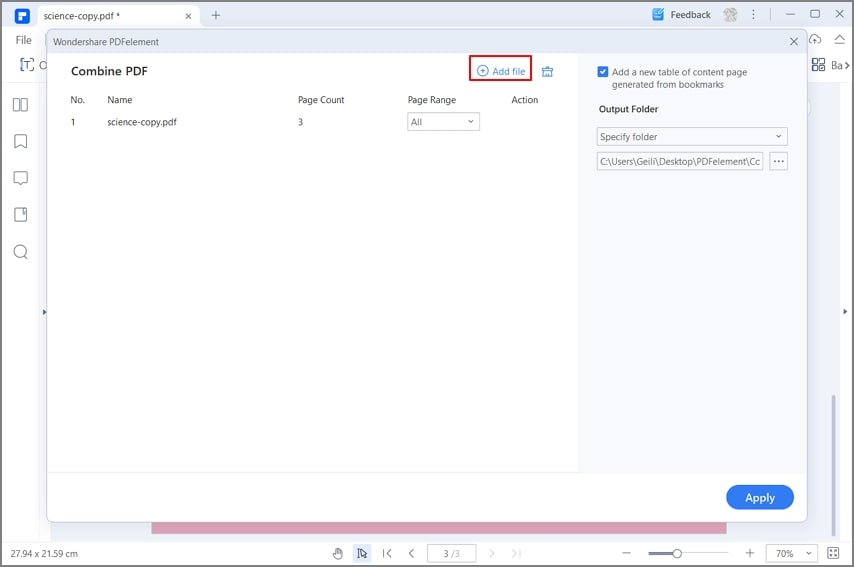
Step 3. Save as PDF
Once the process of merging your Word document files into one is done simply click "File" on the top menu bar and then select "Save As" on the drop-down menu to save your merged file as a single PDF file. Now you can access the PDF file on your computer's local drive and use it as you had planned.
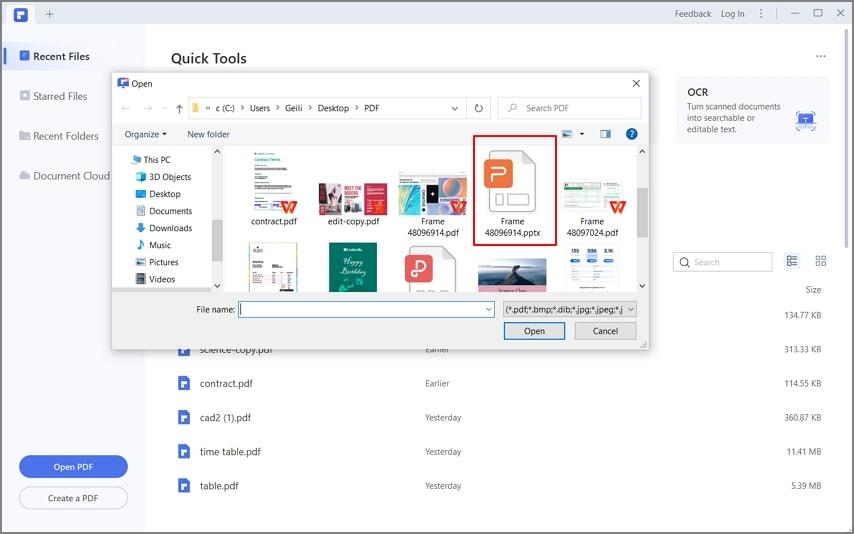
Conclusion:
Use the WPS Office to merge Word, Excel, PowerPoint, audio, or video files, web pages, or existing PDF. WPS Office lets you preview and arrange the documents and pages before creating the file. After merging files to PDF, you can quickly learn How to Combine PDF Files. You can delete unwanted pages and move individual pages from a document anywhere among the pages being combined. WPS Office marge the pages of the various files into sequential pages of a single PDF.
Looking for some ideal best and free PDF merger tools? Check here: 4 Best Free PDF Merger Tools Online You Must Know about



