How to Convert EPUB to PDF on Mac
Certain file types, including EPUB, are now evaluated differently as mobile devices gain popularity. For viewing on a wide range of devices, content must be in EPUB format. To appeal to a market that prefers to read on mobile devices like a tablet or e-reader, many eBooks have been converted to EPUB. However, PDF is preferable for other formats even though EPUB might be wonderful for mobile devices. Unless you have an application that enables it, you might not be able to read an EPUB on a Mac.
It could be useful to convert an EPUB file to a PDF if you need to read it on a computer. Without the proper tool, converting EPUB to PDF on a Mac, including macOS 11 Big Sur, might be difficult. Many Mac EPUB to PDF converters fall short of expectations and risk changing the document. We'll discuss reliable methods for converting EPUB to PDF in this article.
Steps to Convert EPUB to PDF on Mac
Using a professional application to make ePub files appear good in PDF is the quickest and easiest way to convert ePub to PDF on a Mac. You should choose Epubor Ultimate because it can import several eBook formats, including EPUB, PDF, AZW, AZW1, AZW3, AZW4, and Mob, and then convert them into EPUB, Mobi, and PDF format. This application allows you to alter the meta data to update information about the author, publishing details, language, publisher, your ratings, and other things. It can also automatically recognize the device and load eBooks.
Step1
Download the program on its official website and run on your mac.
Step2
Import ePub files into the program by drag&drop.

Step3
Edit the meta data by click the “Edit” icon if necessary.

Step4
Choose output as PDF and convert ePub to PDF on mac by clicking “Convert”.
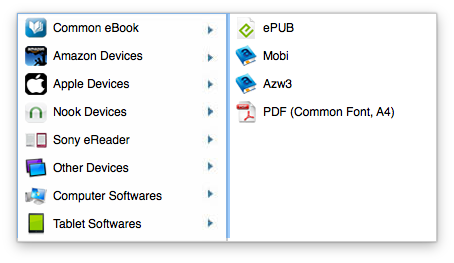
Convert ePub to PDF on Mac with Multifunctional PDF Program
Using PDF Converter OCR is another effective method for converting ePub to PDF on a Mac. For Mac users to both produce and convert PDF files, it is a complete 2-way PDF conversion program.
You may convert ePub, Word, PowerPoint, Text, RTFD, HTML, CHM, JPG, and PNG file types to PDF using its built-in PDF Creator. When converting ePub to PDF, you can combine all of these files into a single PDF if necessary. You can also include a password or reduce the size of the PDF as needed.
You may export any PDF, including images, into ePub, Word, Excel, PowerPoint, Keynote, Pages, Text, Rtfd, HTML, and a total of 16 commonly used formats with the program's built-in PDF Converter, with the original file quality largely preserved. Users will be able to convert non-editable or non-searchable image-based files into fully editable formats thanks to its OCR capability.
Steps to convert EPUB to PDF on Mac with PDF Converter OCR:
Step1
Cisdem allows each user to try this program for free, so just click the “Free Download” and install the PDF Converter on your Mac.
Step2
Go to the "Creator" interface and import single or multiple ePub files into the program by drag-n-drop.
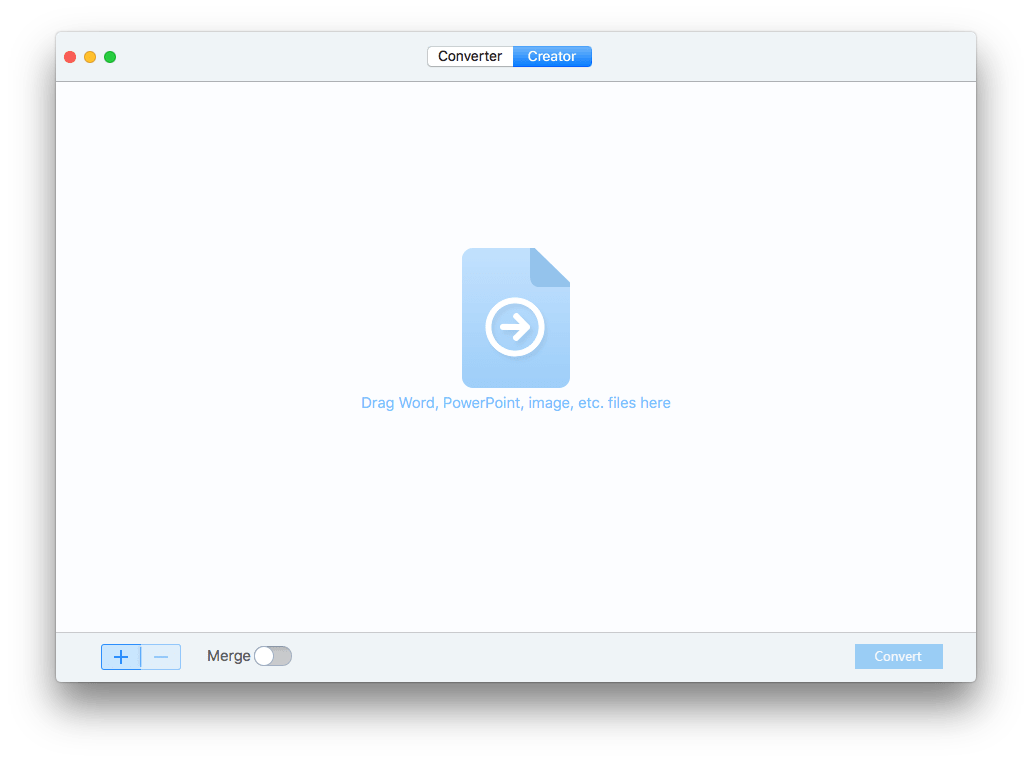
Step3
Tweak the settings.
Select all pages or page range, also update the output name before converting ePub to PDF on mac;
You can also turn the Merge button ON if you want all the ePub files merged into single one PDF;
Even you can add password or tweak PDF size by clicking the "Setting" icon.
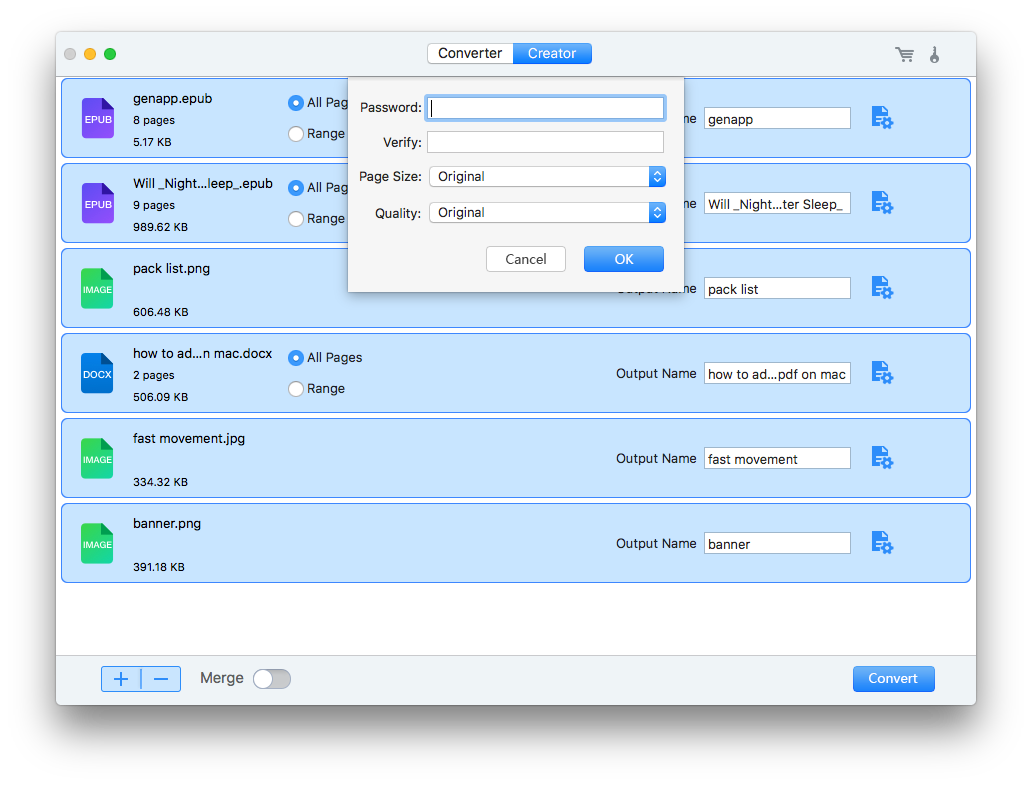
Step4
Finally, click “Convert” button to start converting ePub to PDF on Mac. You will get the PDF file created from ePub files instantly.
Conclusion:
One of the top ebook converters is WPS Office for Mac. It makes converting ePub files to PDF simple. Although Calibre for Mac can convert your EPUB to PDF, it has few additional features. A tool that enables flexible PDF editing is necessary if you want more control over your PDF files. With the aid of WPS Office, you may edit converted PDF files in a variety of ways and make countless modifications.
WPS Office allows you to do some of the following things:
- Edit the PDF you've created by removing or adding text, images, or even entire pages.
- If the document contains sensitive information, you can add a password or watermark to your file to protect it.
- You can easily save and share the PDF you've created and edited.
- It can quickly and easily convert PDF files to almost any other popular format. It can also convert image files, web files, and text files to PDF.
Also Read:
- 1. How to Convert PDF to Word on Mac
- 2. How to Convert PDF to PNG on Mac: 3 Quick Ways
- 3. Learn How To Convert PDF into JPG on Mac
- 4. How to Convert PDF to Numbers on Mac
- 5. What is Epub and the Best Way to Convert Epub to PDF File?
- 6. How to Convert PDF to EPUB on Mac
- 7. Method to Convert Word to PDF on Mac
- 8. The Best Way to Convert HTML to PDF Mac
- 9. How to Convert PDF to EPUB while Maintaining Formatting
- 10. Convert PDF to JPG Mac Using WPS Office Tools
