Best Offline Solution on How to Check Spelling in PDF
PDF documents can store pyramids of data and then preserve the formatting during cross-platform transfer. This’s non-editable format, so people primarily ask “how to check spelling in PDF “. If the PDF is created in professional software, the chances of errors are less, But few mistakes are always left unchecked. If you’re set on the fence about spelling errors, then use any spell check tool as a safeguard to adjust any flaw in the document. A good tool can prevent you from these delusions and saves your time. In this post, we’ll share an authentic “how to check spelling in PDF “ solution for free.
How to Check Spelling in PDF using Soda PDF Offline Desktop Application
Do you want to go beyond spelling checkers that overlook even some fundamental Spelling flaws? Soda PDF is all in One offline PDF solution that can accurately check to spell in PDF. To catch any unwanted typos and correct them using Soda PDF, follow the below instructions:
Step1:
Install the SODA PDF on your device. It will take a few minutes. Then run the program to access its working window.
Step2:
Open PDF that need improvements and activate the spelling checker. For this purpose, hit the “Edit” tab in the menu and then select “spell check”. After that, specify a dictionary as this tool always check errors and give suggestions based on the chosen dictionary.
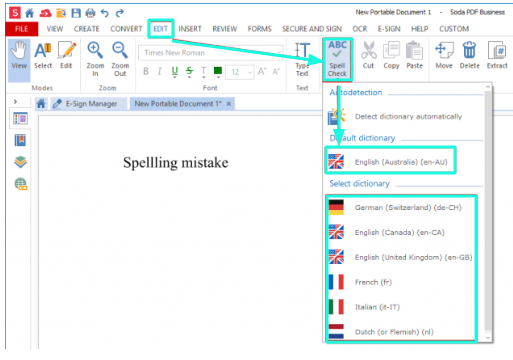
Step3:
A new tab naming “Spell check” will open with many other options available .when you see an ABC icon tab, understand that the spelling corrector has been activated. The first misspelled word will appear with correct word suggestions; select the one from provided hints. Click “Ignore” in case you intentionally misspelled the word and hit “Ignore All” to pass over all instances of that word.

Step4:
When you select any suggestion, it will automatically update the misspelled word in the document with the correct word you choose. If any term is new to you, click on the sound icon to check how to pronounce it correctly.
Step5:
When you’re done, save the document to preserve the changes.
Wrap Up
The method discussed above best guides you on how to check spelling in PDF for free. It‘ll seamlessly remove all errors. You can also look into a proficient PDF editor named WPS Office Software to edit the text in PDFs. The editor helps you to modify, .annotate, arrange and Split PDFs.Apart from this can also assist in PDF to word, PPT, and excel format conversion without sacrificing the original quality of content. Now ,catch the chance to Download this Software for free.
Also Read:
- 1. A Guide on How to Spell-Check PDF for Free Utilizing Best Online and Offline Resources
- 2. Best 6 Steps on How to Add Check Boxes in PDF on Windows with WPS Office
- 3. Foxit Reader for Windows 10 - Fastest and Secure PDF Solution
- 4. PDF24 Download - Easy to Use PDF Solution
- 5. Tried-and-True Solution: How to Convert Word to PDF (Free)
- 6. Introduction to WPS File Format - Best Solution on How to Convert WPS to PDF for Free
- 7. Foxit PDF Editor for Mac Download - An All-in-One PDF Solution
- 8. Free Download iLovePDF - A 360-Degree PDF Solution
- 9. Download PDF Xchange Pro for Windows – The Best Offline PDF Tool
- 10. Tried-and-True Solution: How to Compress a PDF Free
