Download and Install Free iLovePDF Extension for Chrome
ILovePDF plugin brings you a powerful toolkit that eases your online PDF file documents solution. All PDF tools do not have the same functionality. They are classified according to their file operation system. iLovePDF is helping to consume time and manage all PDF file documents with different types of file editing like split PDF, merge PDF, organizing PDF, and converting any PDF files.
We often use many software and applications to edit and update our file format but online extension makes our file editing quick and easy to access with the chrome browser. We have used many extensions for PDF documents needs and today I will show you the mechanism of the iLovePDF extension.
Advantages of adding iLovePDFextension
iLovePDF Plugin contains several powerful PDF toolkits, at your disposal for all your document needs. it Saves our time for editing documents and boosts our productivity. It allows us to compress PDF files. it Reduces PDF file size for email attachments and provides different templates. This tool Converts any PDF file with file store data and makes it easier to share online.
How we add free iLovePDF extension for chrome
We can add the iLovePDF extension with our Google Chrome browser by following easy steps and therefore it is available for editing and converting any PDF file. Adding an extension in your chrome makes your browser slow and contains different unknown file data. Hence we are giving you the ideal process of adding the iLovePDF extension for chrome.
Open your google chrome browser and go to the Web store > IlovePDF extension.
Click add to chrome button

Open the manage extension and pin your file extension.
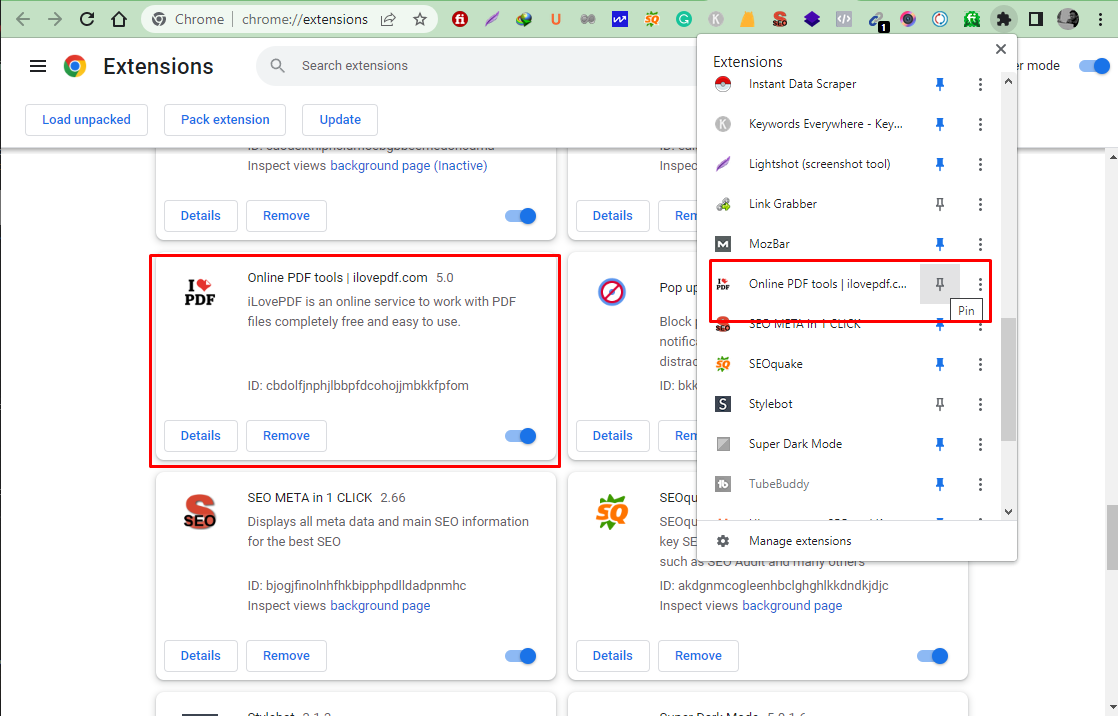
And its visuals on the top of the extension bar. You can pin and unpin according to your usage.
Now you can see which functions are visible for converting and compressing any PDF file with an easily accessible file extension program.
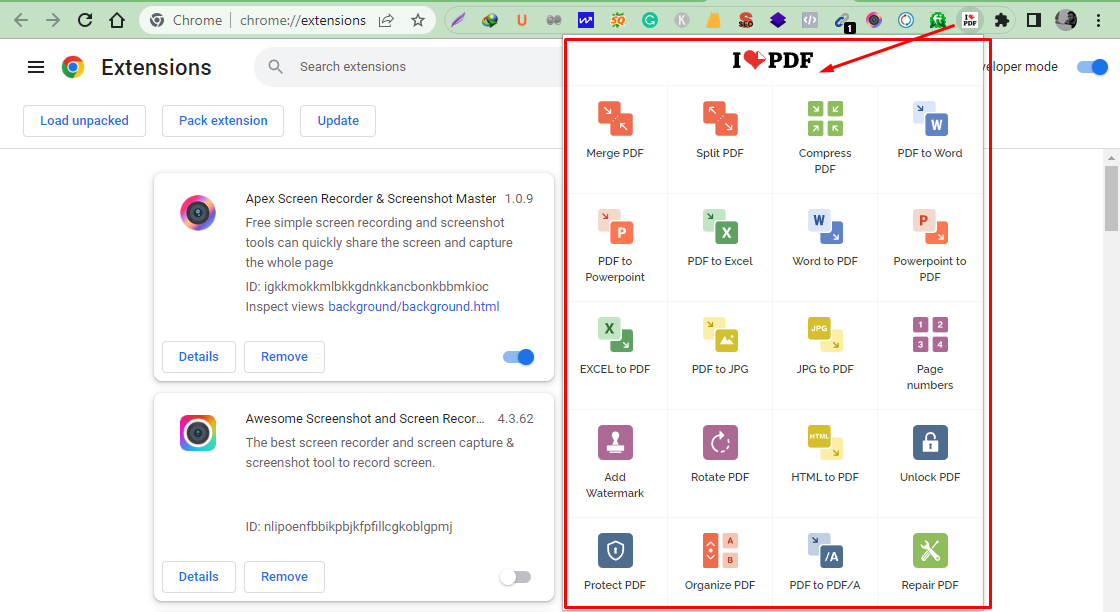
Seamless PDF Solution: WPS PDF Reader Extension
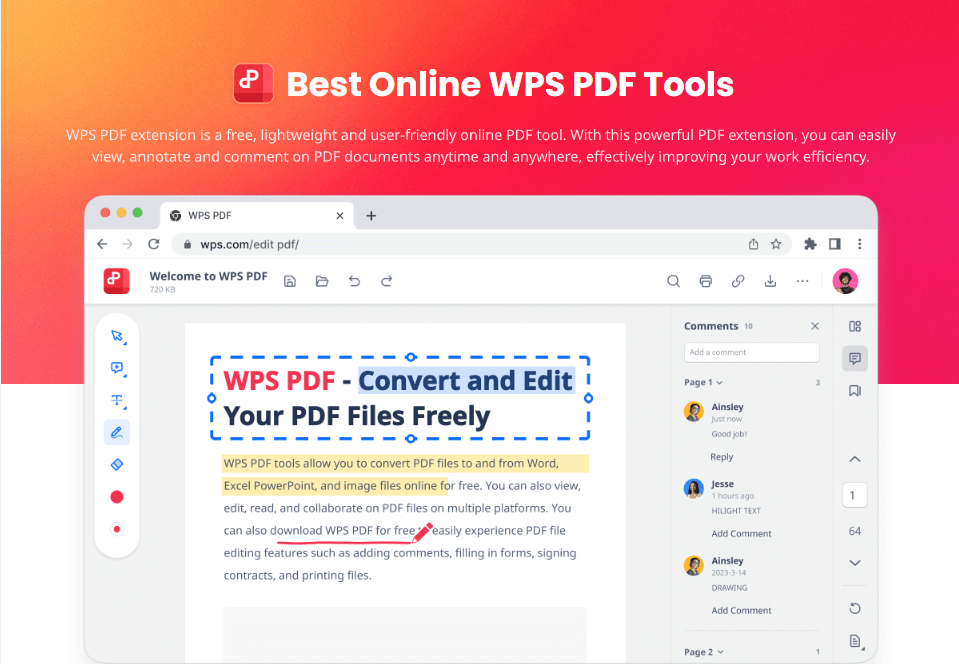
After reviewing the download process and features of iLovePDF Extension, we can't help but consider: Is there a more comprehensive and flexible PDF management tool? WPS PDF Extension is exactly that kind of powerful tool. It not only boasts rich functionality but also adopts a lightweight design, providing you with a more efficient and convenient PDF experience. WPS PDF Extension offers powerful features such as annotations, signatures, and convenient form handling. Local PDF management and opening in Chrome are possible without Adobe Acrobat. Give it a try, and you'll discover the unique charm of WPS PDF Extension in handling PDF files!
Why WPS Office is better than iLovePDF

WPS Office has a unique file formatting office suite. It can open any type of doc and PDF file and save your updates with secure data storage. It allows users to enjoy all the latest PDF tools and update PDF files with a protected file formatting system. Both WPS PDF Tools and WPS Office offer both online and offline services.
In contrast, iLovePDF, while capable of converting certain limited PDF documents, can only be used as an online extension.
Which is better, Adobe Acrobat or iLovePDF? Check here to get more information: Best PDF Premium Editors: Adobe Acrobat DC and iLovePDF Compared
Conclusion:
In this article, we briefly introduced how to download and install the iLovePDF reader extension for more convenient handling of PDF files. With simple steps, you can easily acquire this extension and use it in your Chrome browser. However, we also noted some limitations in iLovePDF, especially in the context of its online version. So, I would recommend using WPS Office or WPS PDF Extension for a more comprehensive, efficient, and convenient PDF experience. Feel free to give it a try and enhance your efficiency in handling PDF files!
Also Read:
- 1. How to Convert a Webpage to PDF in Chrome Browser
- 2. How to Save a Webpage as a PDF in Chrome, Firefox, and Edge
- 3. WPS Extension VS WPS Office: How to Download and Install WPS Office
- 4. Adobe Reader Extension for Chrome Online 2024
- 5. Quick Guide: How to View PDF Files Without Downloading in Chrome
- 6. How to Open PDF in Chrome Automatically
- 7. How to Install and Use Adobe Reader for Chrome
- 8. Best 5 Steps on How to Edit PDF in Chrome on Windows by Using WPS Office?
- 9. 4 Free Ways for How to Extract Pages from PDF on Windows, Mac, Chrome
- 10. PDF Xchange Extension for Chrome 2022: How to Install & Use
