Flick through how to write or create annual report in Excel 2022
A clever and simple annual Excel report is essential for showcasing the worth of your business's yearly strategy, demonstrating what you have and backing it up with statistics. Excel assists office managers and workers by providing spreadsheets that feature columns with a list of activities as well as the start and end dates for each activity. Furthermore, most firms rely extensively on spreadsheets to track income, expenses, and overhead costs. In a nutshell, anything a company does to manage its budget.
There are other reports that can be used to make 12-month reports, such as Word and WPS Writer, but one of the simplest and most common is creating a pivot-table year-end report in Excel. This article will shed some light on key topics regarding how to write or create annual reports in Excel 2022.
Steps to Create Annual Report by Pivot-table
First of all, import the dataset in Excel from another file or create new entries and make a table. Here, we are using the sales of different products listed daily in May.

The next step is to make a pivot table out of this dataset. To do it, select the entire dataset or click on any cell and press Ctrl+A from your keyboard.
Now click the Insert tab and select the PivotTable option from the “Tables'' group. Here “Select From Table/Range” from the drop-down menu.

As we have selected the table already so that the range is selected in the popped-up box. Then, select New Worksheet for the pivot table and click OK.

5.After this, go to the new sheet where the pivot table is created. On the right side of this table, select Day and Total Sales columns from the PivotTable Fields.

6.As a result,a pivot table will emerge with the column headers you have selected.
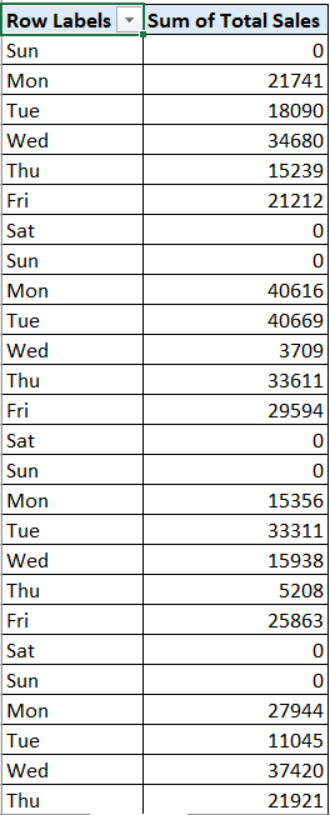
WPS Excel Sheets - The Best Free Tool To Make Annual Reports
Are you looking for free software to create reports and manage data, such as Excel? WPS sheets welcome you. Learn about the five distinct features of WPS Spreadsheet that allow you to operate more conveniently and efficiently.
- File Collect in WPS Spreadsheet; you may build a file folder and share it with peers by sending a sharing link.
- Remove Duplicates in WPS Spreadsheet; the function of Removing Duplicates is unquestionably useful.
- AutoFilter in WPS Spreadsheet; briefly conceal some data so that it may be seen clearly. This function satisfies all of your requirements.
- Splitting Columns in WPS Spreadsheet; separate the columns in a table to make the data more intuitively shown.
- Reading Layout in WPS Spreadsheet; MS Excel does not offer reading mode without plug-ins, however WPS Spreadsheet does.
WPS Office Spreadsheet might be a free alternative to Microsoft Office Excel for creating annual excel reports with hundreds of built-in formulae, pivot tables, and more. WPS Office also includes a PDF editor, PDF converters and compression software, a Word writer, and a PPT editor. Having WPS Office on your PC eliminates the need for any other program to handle documents. Get the WPS Office app right now.
Also Read:
- 1. Follow the Guide on how to write or create monthly report in PDF 2022
- 2. Guide on how to write or create daily report in Word 2022
- 3. Read how to write or create weekly report in Word 2022
- 4. Learn how to write or create monthly report in Word 2022
- 5. how to write or create quarterly report in Excel 2022
- 6. Read how to write or create daily report in PDF 2022
- 7. Guide on how to write or create weekly report in Excel 2022
- 8. Look through how to write or create monthly report in Excel 2022
- 9. How to Write or Create a Weekly Report Free
- 10. Guide on How to Write or Create Annual Report in Word 2022
