How to Convert PDF to PNG on Mac: 3 Quick Ways
If you are looking for a solution to convert PDF to an Image or PNG format then you are at the right place. Here I am going to explain some tools which are the best tool to convert PDF documents without any change to format and file size.
3 Easy Methods to Convert PDF to PNG on Mac
In the following, I have shared 3 simple and quick tricks to Convert PDF to PNG on Mac. Properly follow the instructions.
1-Use WPS PDF Tool to Convert PDF to PNG
Sometimes you might need to convert a huge amount of files. With the WPS PDF tool, you can easily convert PDF to PNG in batch size. Follow the steps below-
Steps:
First, open the WPS PDF tool is your Mac and double-click a PDF file to open it.
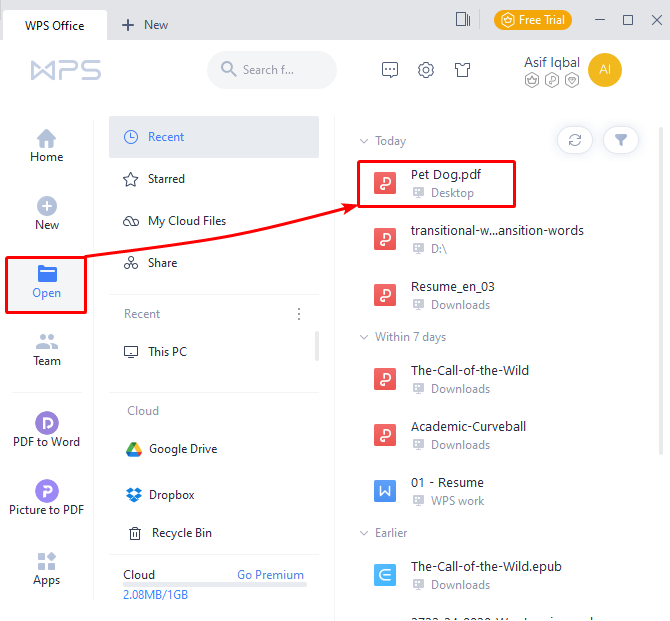
Next, visit the “Tool” option, and from there press the “PDF to Picture”.
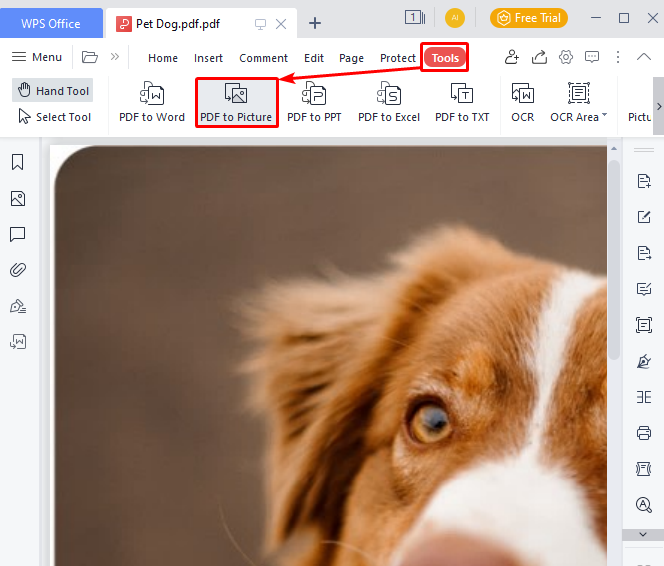
A new window will open. From the new window hit the “Export” option to convert to Mac.
Finally, you have successfully converted your PDF document into PNG within seconds.
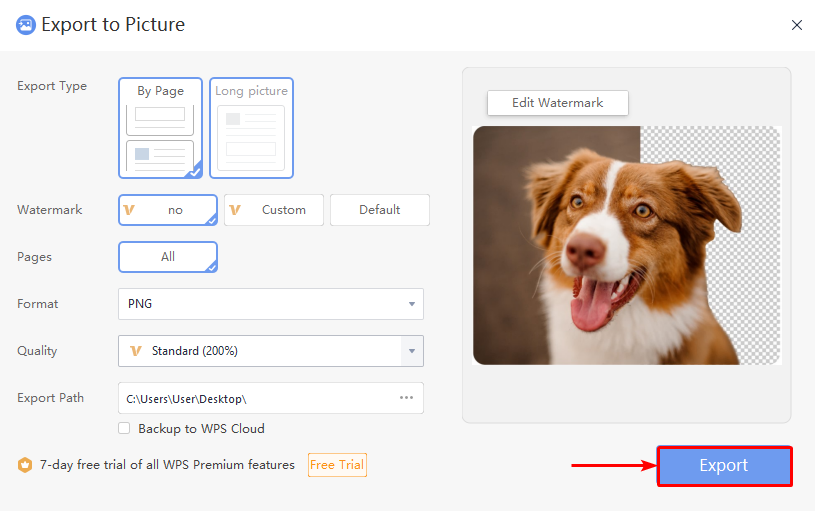
2-Utilize Apowersoft PDF Converter to Convert to PNG on Mac
Apowersoft is also a great conversion tool to convert PDF files into multiple extensions. Here in this method, we will learn how can we convert PDF to PNG on Mac.
Steps:
Above all, open your Apowersoft PDF Converter on your Mac and press the “Convert PDF” feature.
Then, choose your PDF file from the storage for conversion work.

After uploading, select “PDF to Image” from the below list and then select your desired “PNG” format.
Simply, click the “Convert” option.
In conclusion, you will get the file converted to PNG format in your space.

3-Use PDFelement to Convert PDF to PNG on Mac
While on the other hand, PDFelement comes with amazing features to convert PDF files. Using the Mac version we will convert PDF to PNG.
Steps:
Starting with, open PDFelement on your Mac and select your precious PDF extension to start the conversion process.
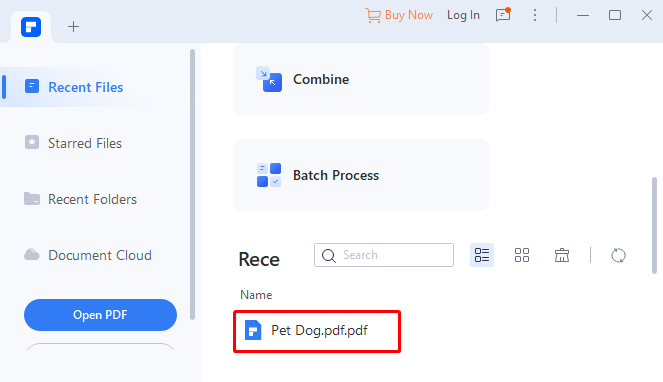
Next, press the “Convert” option and from there click the “To Image” section.

Thereafter, in the “Save as Type” section choose “Save”.
In summary, your PNG file is ready as your output on your Mac device. Simple isn’t it?
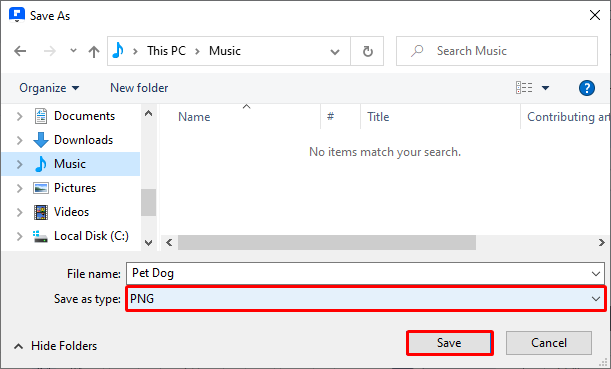
Related: How to Convert PDF to PNG Online by Using WPS PDF Tool?
Conclusion
Here I have tried to cover conversion tools to convert PDF to PNG on Mac. If you enjoyed the article, Please give a thumbs up. Below I have shared a link to download the WPS Office app. This is the best software to convert to any extensions you want. If you download right now WPS Office for windows from the link you will get a 7-day free trial without any credit card details. Try now!
Free download WPS Office Software for Windows with 7-day free trial right now!
Also Read:
- 1. Converting PDF to PNG on Windows Made Easy
- 2. Easy Ways on How to Convert PDF to PNG on Windows
- 3. Guideline on How to Change PDF to PNG
- 4. How to Convert PNG to PDF in Windows?
- 5. How to Convert PNG to PDF Online or Offline?
- 6. How to Convert PDF to PNG Online by Using WPS PDF Tool?
- 7. 3 Quick Ways to Convert PDF to Keynote
- 8. How to Add PNG to PDF
- 9. 3 online Solutions on How to Convert PNG to PDF on Windows 10
- 10. Top 10 Free PDF to PNG Converters Online (Feautres, Pros, Steps)
