How to Merge PDF to PPT Online? WPS PDF at Rescue!
Merging your PDF file with PPT is a breeze with the WPS PDF tool. You can do the needful for free, and the tool is beginner-friendly, which is a plus point. There are only two things that you will require for this task.
You can download the WPS PDF tool for Windows without any hassle and begin with the task. It saves time and is also one of the best tools for working with PDF files.
Let’s get to the steps to learn how to merge PDF to PPT now.
Steps to Merge PDF to PPT with WPS Office
After downloading the WPS office on your Windows or Mac, you can also use the software on your phone offline.
Step1: Click Merge PDF
Launching the WPS PDF suite will give you access to the PDF toolkit. To learn how to merge PDF to PPT, click ‘Merge Files.’
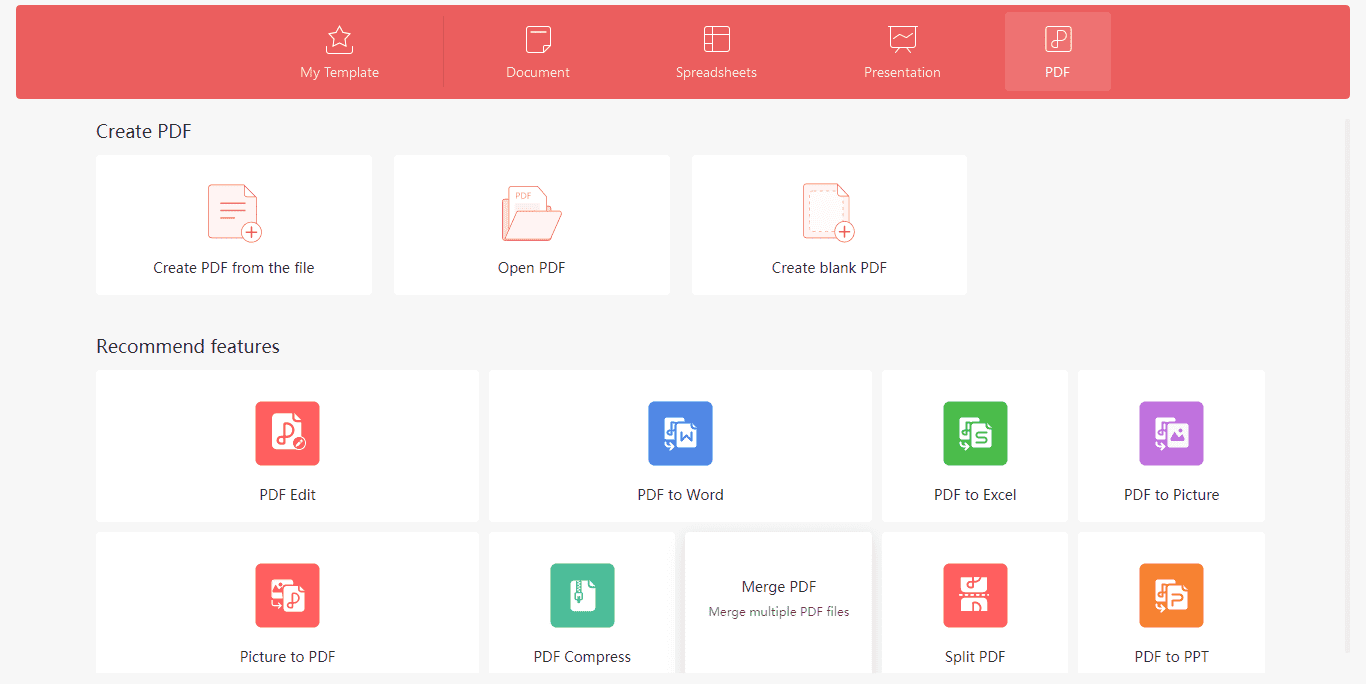
Step2: Add Files to Merge
As soon as you click on the merge pdf option, a command window will lead you to the next step of adding the files you want to merge.
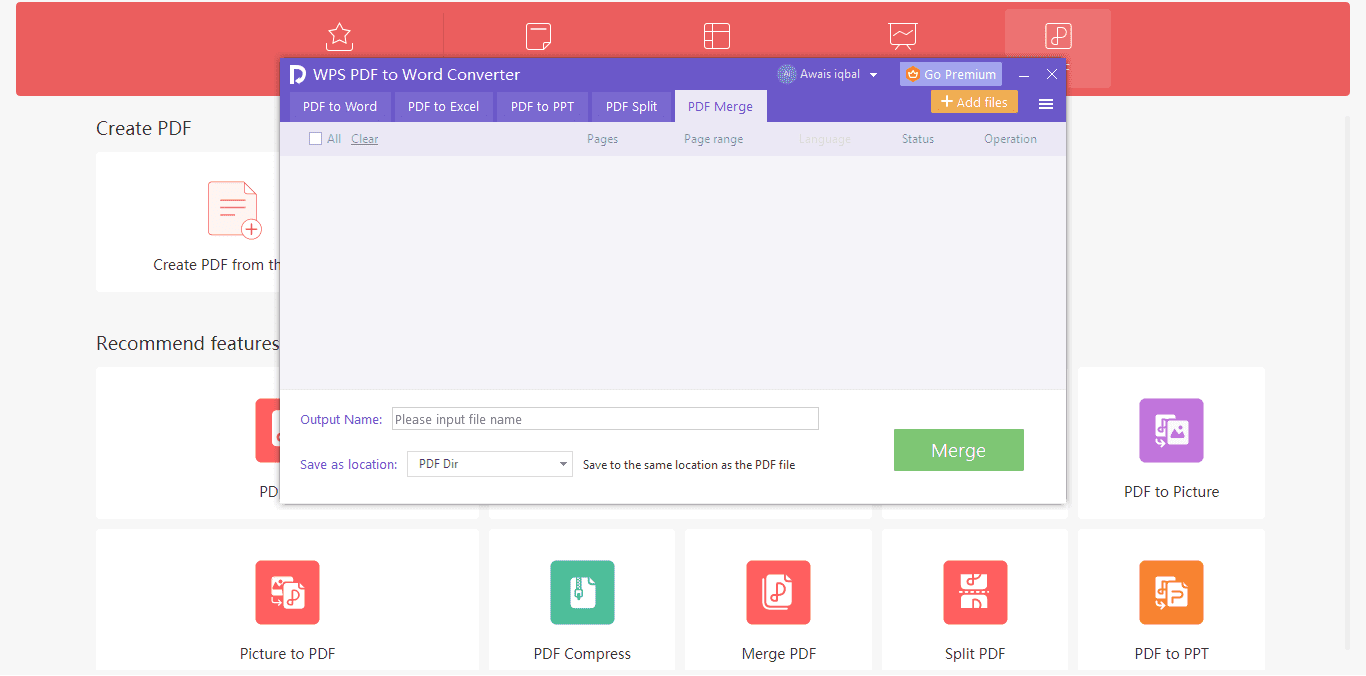
Step3: Select Files
You will have to click ‘Add files,’ and another window from your computer data will open up. Now you have to select the files to upload. You can select multiple files, and the WPS office will merge them immediately.
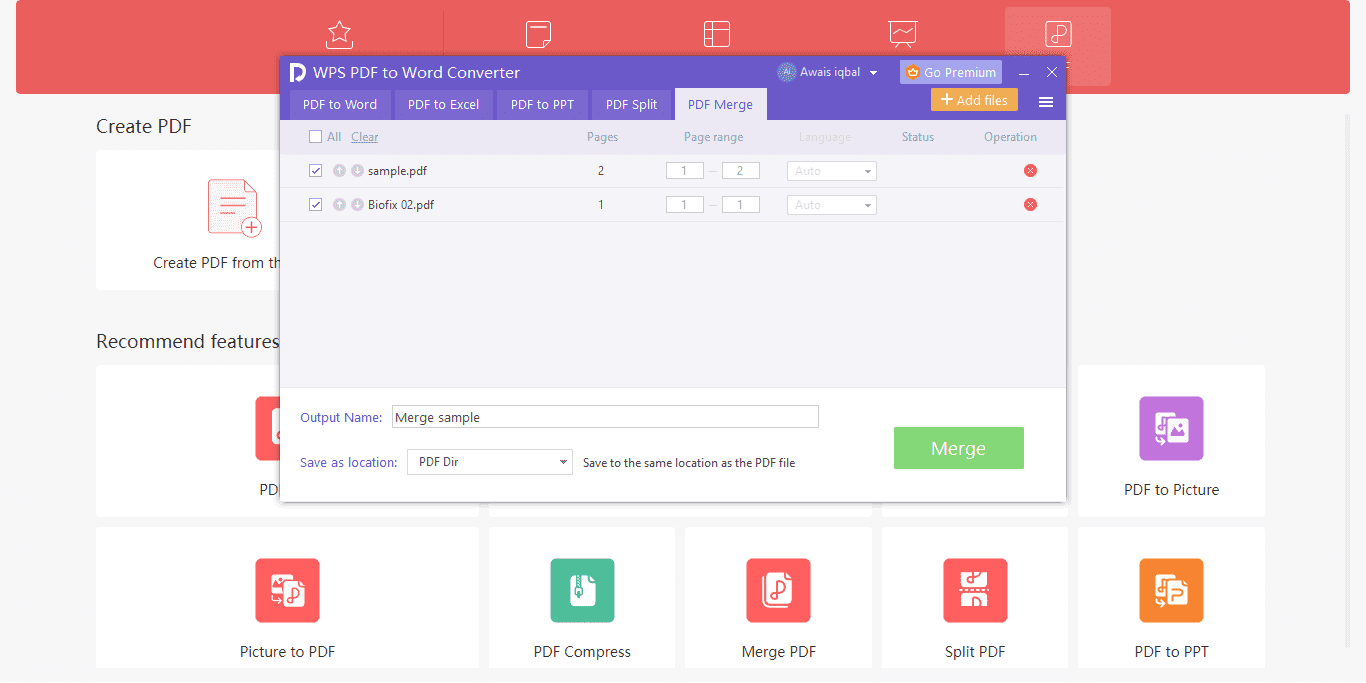
We have added two files, named the document, and now you will only have to click ‘Merge.’
Tip: Please don’t forget to name your files uniquely so you can find them when needed.
Step4: Click Merge
After uploading your files, you have to go for the final step in the process of how to merge PDF to PPT using WPS.

That’s how quick it was to learn how to merge PDF to PPT.
Conclusion
We hope you learned how to merge PDF to PPT with the help of software as robust as WPS PDF. Merging files is not all. When using the WPS office, you can edit, convert, or split your documents into many formats.
It’s a must-have for 2022 with all the best features it offers. Everything is pretty simple to understand on your own.
Also Read:
- 1. Methods to Merge PDF Files with Adobe Reader
- 2. 3 Best PDF Merge Apps Available for Free for Mobile and PC
- 3. How to Merge PDF Files as a Windows 10 User
- 4. How to Merge JPG to PDF
- 5. 4 Ways to Merge PDF Files with iLovepdf (Complete Guide)
- 6. How to Merge PDF Files - A Complete Guide for Beginners
- 7. Best 5 Steps on How to Merge Pages in PDF Files on Windows with WPS Office
- 8. How to Merge PDF Files in Google Chrome: Your Complete Guide
- 9. Adobe Merge PDF Files Online & Offline (2024)
- 10. How to Merge Word to PDF
