How to Print Black and White PDF on Mac
Despite the fact that we are a civilization that values technology above all else, printing is sometimes necessary. To have a physical copy of a document handy for studying, handing out in meetings, or reviewing on a plane or other method of transportation. Many of us simply favor having a physical document that we can annotate as needed. The benefits of printing in black and white are numerous. As black ink is often far less expensive than color ink, it can result in significant savings. Mac printers connected to your computer often print documents in black and white more quickly. Knowing how to print in black and white on a Mac is a great skill to have in your back pocket, unless there is a very good need to print in color.
One advantage of printing a PDF file in black and white is that you can continue to use the color scheme of the original file for all other reasons than printing. You'll discover that spending some time understanding how to print in black and white on Mac PDF programs will pay off handsomely. This post will demonstrate five different applications or setting adjustments that you can use to print PDFs in monochrome on a Mac.
Steps to Print Black and White PDF on Mac
The process of printing a PDF in black and white is very simple, as you can see below:
Step1
Open the PDF file in PDFelement by dropping it from its Finder location into the PDFelement window
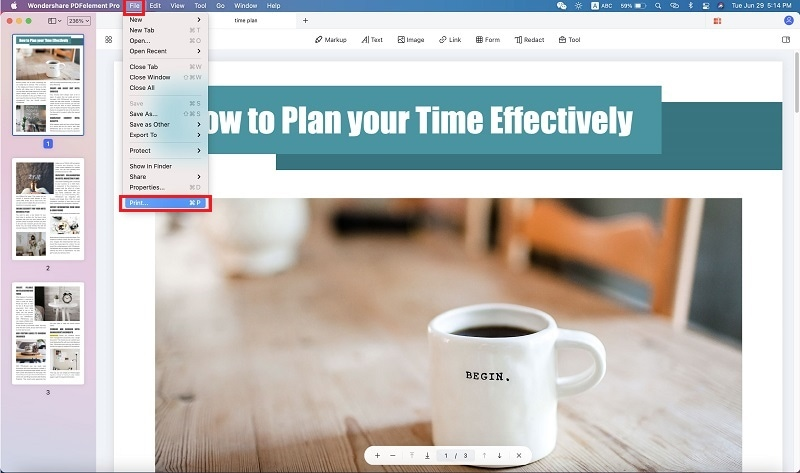
Step2
Select File ? Print to open the Print dialog.
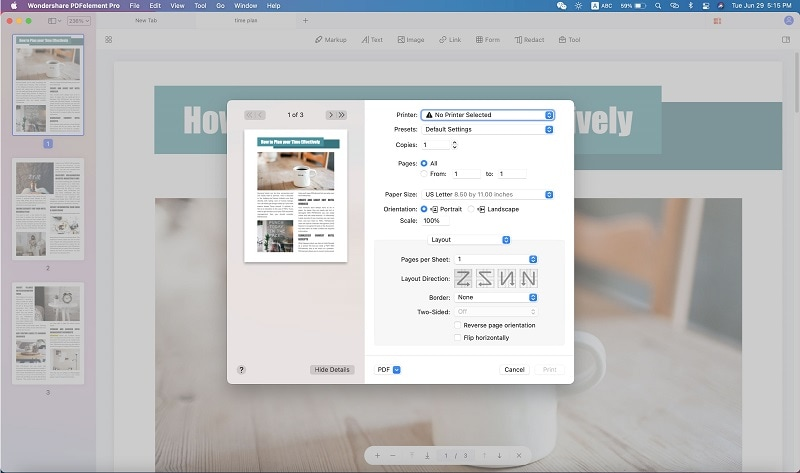
Step3
This will now support a variety of choices thanks to PDFelement. To print your PDF in black and white instead of color, select the "grayscale" option, then click "Print" to send the job to the chosen printer.
With PDFelement, you also get the added advantage of having access to a wide range of practical features for managing PDF workflows, including tools for electronic handwriting (trackpad) signatures, file size optimization, saving as PDF/A for archival purposes, batch processing, OCR (Pro version), and more. Additionally, it provides iOS-specific modifications including support for the Apple Pencil and Dark Mode.
Conclusion
When handling large documents or heavy workflows, a solid PDF editor such as WPS Office for Mac or Adobe Acrobat DC for Mac is essential. The reason is that these powerful PDF tools can help with a whole lot more than just printing, and that includes accurate file conversions, intricate PDF edits, comprehensive annotation tools, file comparison, form management, file and page organization, and viewing and reading, and much more. And if you’re looking for an affordable alternative to Adobe’s products, then WPS Office for Mac is the right tool for you because it’s a near match in terms of features but is available at a much lower price point.
Also Read:
- 1. Quick and Easy Steps on How to Add Microsoft Print to PDF
- 2. WPS Office - 70% Off Black Friday Sales 2022
- 3. How to Print to PDF on Mac
- 4. How to Print PDF Without Margins | Multiple Free PDF Editor Methods
- 5. How to Black Out Text In PDF
- 6. Foxit PDF Printer for Windows 10: A Must-have Print-to-PDF Application
- 7. Method to Print PDF on a Mac
- 8. How to Black Out Text in PDF without Redacting
- 9. Download Red White and Royal Blue PDF in Different Languages
- 10. How to Print Encrypted PDF On Windows Using Free PDF editor and Converter
