
Home
Organize PDF Files for Free Online
Organize PDF Files for Free Online
With our free PDF organizer online tool, you can easily organize PDF document by reordering, rearranging or rotating PDF pages, adding or deleting PDF pages in a few clicks.
Get All PDF Tools in One App!
Free Download
Rate this PDF Files Online Organizer





4.3 /5
0 votes
Why Choose WPS Office to Organize PDF Files?
Fully-featured
You can use the WPS PDF all-in-one tool to organize PDF files. With this tool, you can add, delete, and rearrange PDF pages with just a few clicks.
High Security
The online WPS PDF editor will delete your files within one hour. To protect your files, you can download WPS Office to configure more options and set different levels of access, such as setting the passwords for opening and editing a specific file.
User-friendly
You can simply drag and drop, add, and delete page thumbnails to achieve the desired layout. All operations can be performed in the editing area.
PDF Organization FAQs
Learn More About Organize PDF Files Online for Free
More Articles >
 Software News
Software News9 Useful PDF Reader Extensions for Chrome, Firefox, and More
This is a guide to learn about the 9 best PDF extensions you can install on your browser. Enjoy the features of a full-fledged PDF reader in your browser by incorporating PDF Reader Extensions for Chrome, Firefox, Edge, and Safari. Updates
UpdatesLearn about The Top Free PDF Writers in 2024
Learn about The Top Free PDF Writers in 2023 PDF exactly means “Portable Documents Format”. The main work of the PDF is to share the documents for work or any other purpose. You can share these PDF documents between the operating system or to another device. Making, converting, and exporting files has never been easier than a few years ago. It was considered a big problem to share a document with multiple computing devices. So it was needed a tool that preserves or converts their docum....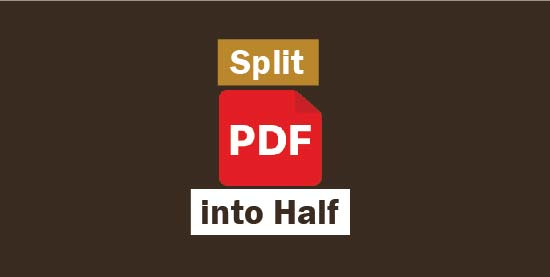 How To Tutorials
How To TutorialsLearn How to Split PDF in Half - Pages and Entire PDF File
Even though PDFs are recommended for sharing and presenting documents, there may come the situation where we need to split the pages. This may be because all pages of a PDF file do not make sense to be kept for records or only fewer ones look to be saved for the further proceedings. Sometimes we want to split pages from a PDF to organize the information properly. So you will be looking for a guide on how to split a PDF in half OR how to split pages of a PDF file. WPS PDF Editor, a buil....

