Everything about Converting DPS to PDF File in 2022 for Free in windows 10
A DPS file is a format that belongs to a presentation or slideshow containing slides of high-quality formatted text, graphics, audio, video, and objects. You will need appropriate software to open a DPS extension and WPS is one of the best software for this. If you want you can open the DPS file directly to your browser by dragging it. Above all, the DPS extension is much better than the PDF format as you can change, edit or add various objects while in the DPS format. But if you change to PDF format you won’t be able to edit your desired file. However, a question may be roaming your head is the DPS format safe? Don’t worry. It’s completely safe but I would prefer using the PDF format. As the DPS template contains lots of data of various types you might get attacked by Malware viruses. Compared to other formats DPS files are easy to read for all windows like windows 10, windows 8, or Mac.
Best Converter to Convert DPS to PDF
In the following, I have shared the 4 best conversion tools to convert DPS to PDF format in an easy and quick way.
WPS PDF Tools
If you are looking for the best and safe tool for the conversion of any type of file, I would recommend using the WPS PDF Tools. This tool and WPS Office are quite similar to Microsoft Office where you can read, edit and convert various files.

Converter 365
Converter 365 is a well-known converter to convert DPS files or any type of presentation format. You can convert .ppt, .pptx, and .dpt files online simply.

Converthelper
Are you looking for a solution to convert files online? Then you are at the right place. Converthelper is the media to change DPS extension to PDF quickly.
CloudConvert
CloudConvert is an online converter that is free and easy to handle. Drag your file and choose your desired output to convert according to your demand.
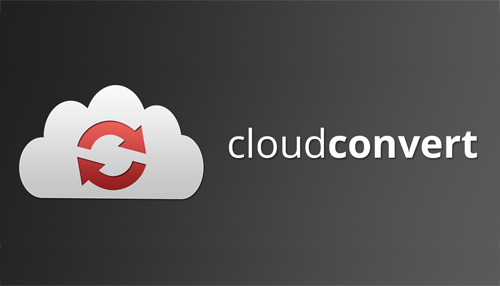
Use WPS PDF Tool to Convert DPS to PDF
Today I am going to show you how to convert DPS to PDF format using the WPS PDF Office Software. Follow the steps below-
Steps:
1-First, Open your DPS file in WPS Office.
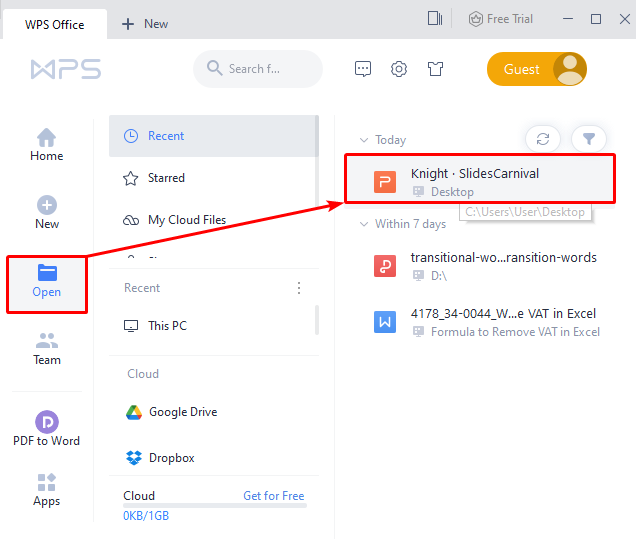
2-Second, opening the file click the “Menu” option.
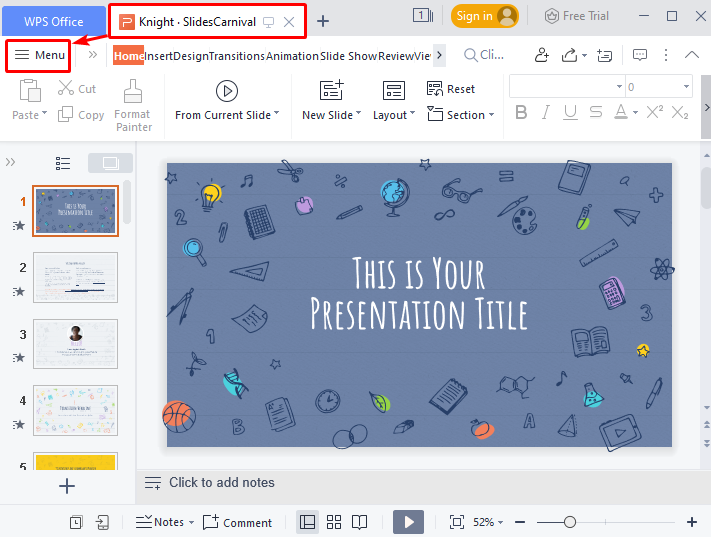
3-Hence, click “Save As” and choose “Other Format”.
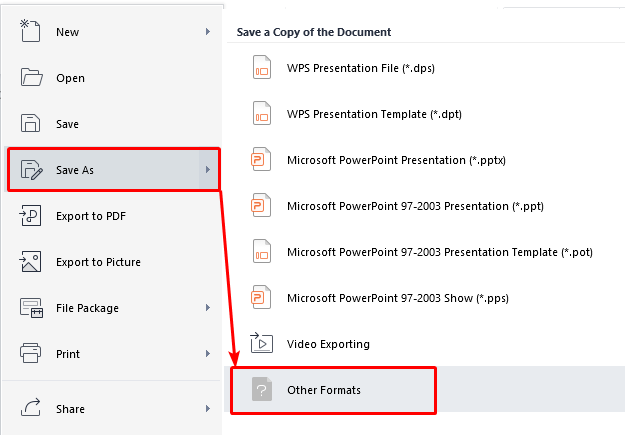
4-Now, from the drop-down list of “File Type” section select “PDF Format”.
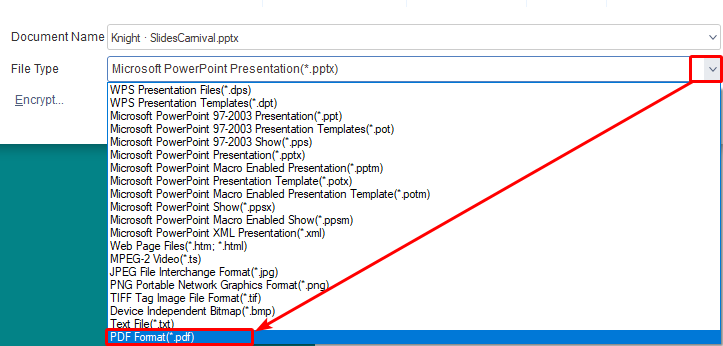
5-After that, press “Save”.
6-Finally, you will get your DPS file converted to a PDF file within seconds.
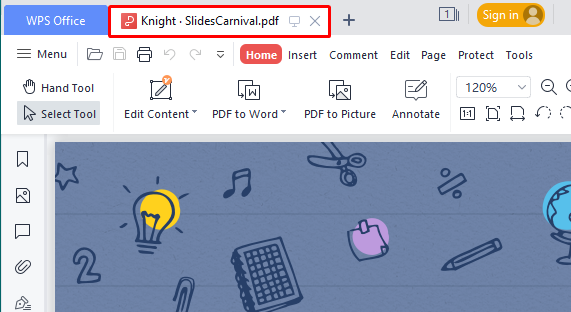
Conclusion
In this article, I have covered all the tools and how to convert DPS to PDF quickly and simply. If you have any queries don’t forget to mention them in the comment section below. And last but not least don’t forget to download the WPS Office Software from the link below. It’s really handy and friendly to use. Enjoy!
Also Read:
- 1. Everything You Need to Know about Converting XML to PDF
- 2. Everything on Converting Dotx Files to PDF Online in 2022
- 3. Everything about Converting JPG to PDF
- 4. Everything about Converting PDF to DOTX Online
- 5. Everything You Need to Know about Converting XLMS to PDF
- 6. Everything You Need to Know about Converting PRN to PDF
- 7. Everything You Need to Know about Converting PDF to TIFF
- 8. Everything You Need to Know about Converting WPS to PDF
- 9. Everything You Need to Know about Converting PDF To HTML
- 10. Everything You Need to Know about Converting PDF to XML
