Everything about Installing Adobe Acrobat Reader for Windows 11
This post will teach you how to install Adobe Acrobat Reader for Windows 11 and set it up on your computer. To open, print, and annotate pdf files with confidence, download Adobe free Acrobat pdf Reader DC program.
The capabilities of Acrobat Reader DC extend well beyond simple pdf file reading. A full suite of commenting tools allows you to annotate your works with helpful feedback.
Exactly what is Adobe Reader DC?
pdfs can be read and edited with Adobe.inc's Acrobat Reader DC app, which has been around since 1993. It's compatible with Macs, PCs, Linux, and Androids, among other devices.
A pro edition also adds capabilities like pdf creation and protection, pdf export to Microsoft Office formats including Word and Excel, and more. A yearly subscription with access to these features costs $15 per month.
When downloaded online, Adobe Acrobat Reader DC is free to use forever. There are fewer options in this version of Adobe Acrobat. Keep reading this article to learn how to get Adobe Acrobat Reader DC for free on Windows 11.
How to Get Free Download and Install Adobe Acrobat Reader DC
Adobe Reader is a free program that allows you to view pdf files, make new ones, and even make changes to ones you already have. Here's how to get Adobe Reader for free on Windows 11 and start immediately.
- First, locate Adobe Reader via a browser's search bar or directly to https://get.adobe.com/reader/.
- Second, after accessing the download page online, decide what you'd like to accomplish using Adobe Reader. Some extra, non-essential offerings from McAfee Security will be on the download page. To get Adobe Reader for your computer, go to Adobe's website and click the "Download Acrobat Reader" button.
- Upon completing the download, proceed to Step 3 to install Adobe Acrobat pdf Reader DC. Please wait while it gathers the necessary files and clicks "Finish" to finish the installation.
- Fourth, Adobe Reader (Adobe Acrobat Reader DC) will prompt you to set it as your default pdf reader upon initial use. If you're using Windows 11, we recommend using it as your primary pdf viewer.
- Fifth, assuming you followed the prompts on the download page and chose to install the Adobe Acrobat Reader Chrome extension, you're ready to go. The Chrome add-on then requires a settings adjustment. Just launch Google Chrome, and when you get an error warning in the upper-right corner, hover over it to install the necessary Adobe Acrobat Reader Chrome extension.
After following these steps, Adobe Acrobat Reader DC will be downloaded and installed on your Windows 11 computer. In any case, I'm glad you found this essay useful. If you found this post helpful, please consider forwarding it to your friends.
WPS Office, a Newer, Better Alternative to Adobe Acrobat
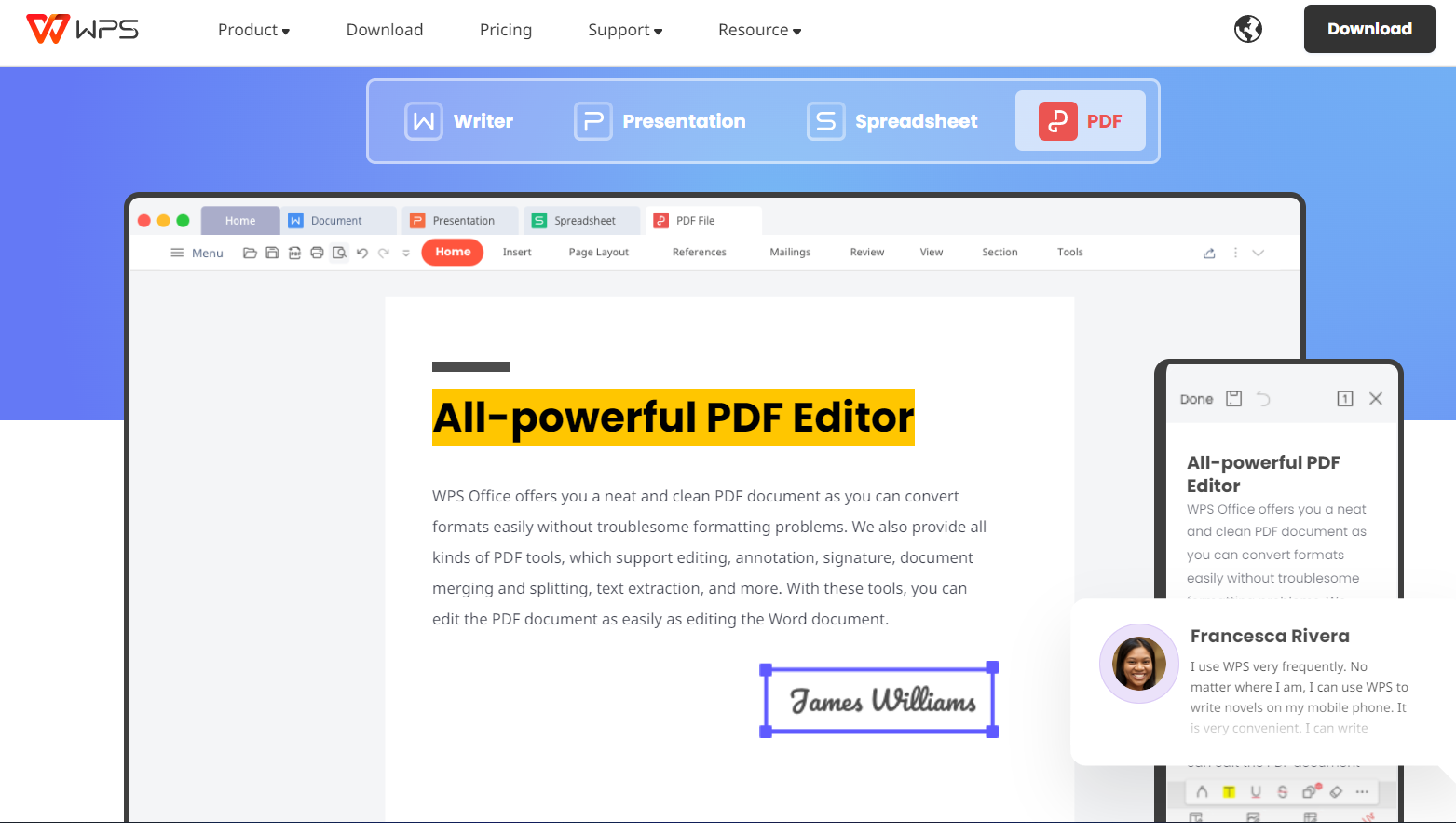
WPS Office's free trial offers more navigation and editing options than the Adobe Acrobat app, including the ability to hide the menu bar to help the user focus on the text at hand, expand the window to fill the screen, activate an auto-reader to have the text read aloud, and revert to a previous version of the text for straightforward editing. You may try out WPS Office before fully committing by downloading the trial version for free. Sharing data on social media, collecting and evaluating electronic signatures, and having forms automatically filled up for you are all possible with just a few clicks of the mouse.
One easy way for teams to work together is to present their completed projects and solicit feedback from their peers. There don't appear to be any costs associated with joining and using the service itself also doesn't appear to cost anything.
Written by:
Gayathri Rasangika
Gayathri works as a technical support specialist. She is passionate about assisting people and possesses a wealth of technical knowledge. She is a critical thinker who constantly seeks ways to improve the status quo. This post is about her time to install Adobe Acrobat Reader.
Also Read:
- 1. Adobe Reader DC Vs. Adobe Acrobat DC Free Trial
- 2. Everything about Adobe Acrobat Reader Dc Free
- 3. Everything on Adobe Acrobat Reader Dc 32 Bit
- 4. Adobe Combine PDF with Acrobat Reader, DC, XI and Online Tool (2024)
- 5. Everything about Adobe Acrobat Latest Version
- 6. Apple Preview Vs. Adobe Acrobat Reader Dc for Mac
- 7. Everything about Adobe Reader 64 Bit for Windows
- 8. Adobe Acrobat App: Free Download for Windows and Mac
- 9. Everything about Adobe Acrobat Reader 64 Bit for Windows
- 10. Adobe Acrobat Reader Review 2024
