How to Convert Gmail to PDF in WPS Office
WPS Office is productivity software that allows users to create, edit, and view documents, spreadsheets, and presentations. The software can be used for a variety of purposes, including personal and professional projects. One of its most useful features is its ability to convert files from one format to another. For example, users can convert Gmail to PDF in WPS Office.
In this blog post, we'll show you how to convert Gmail to PDF in WPS Office. We'll also provide some tips on how to get the most out of this useful feature.
6 STEPS on how to convert Gmail to PDF.
WPS Office is a powerful office suite that includes everything you need to convert Gmail to PDF. With WPS Office, you can easily convert Gmail to PDF with just a few clicks. If you're not familiar with WPS Office, don't worry. This blog post will show you how to convert Gmail to PDF in WPS Office step-by-step.
STEP 1: Download the format of Gmail and then download it and open the WPS Office.
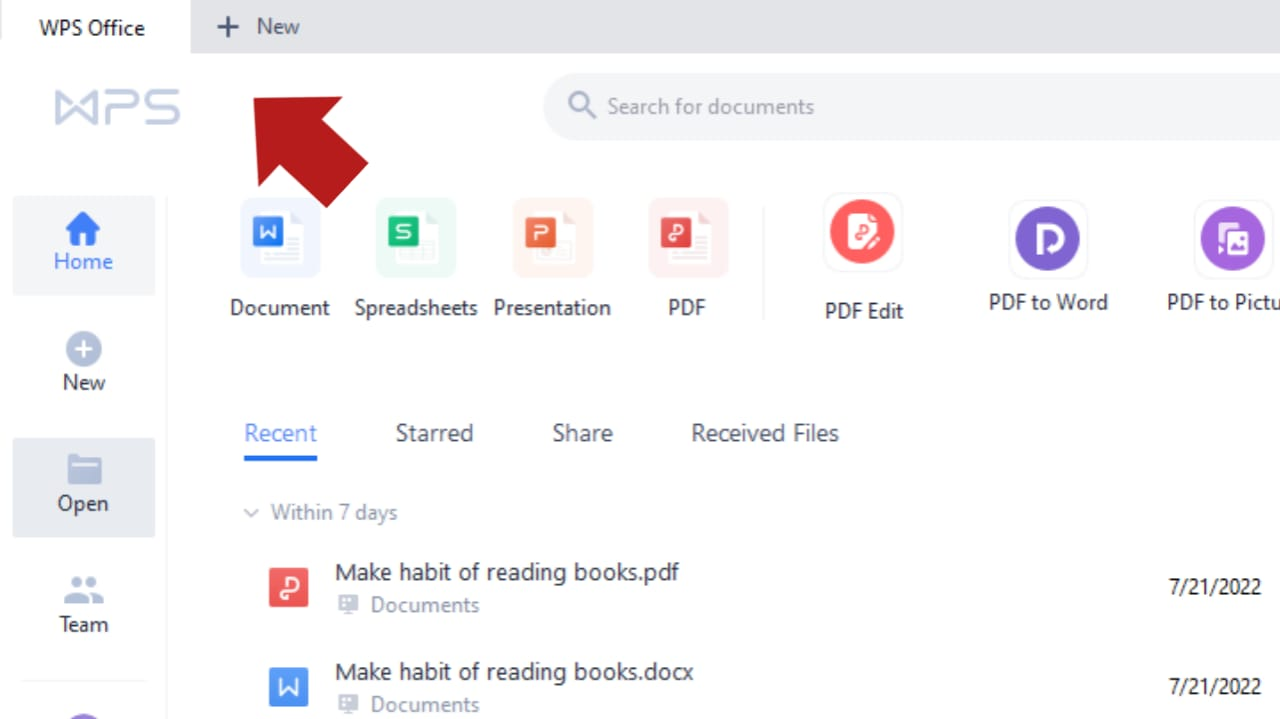
STEP 2: Click the option of Open.
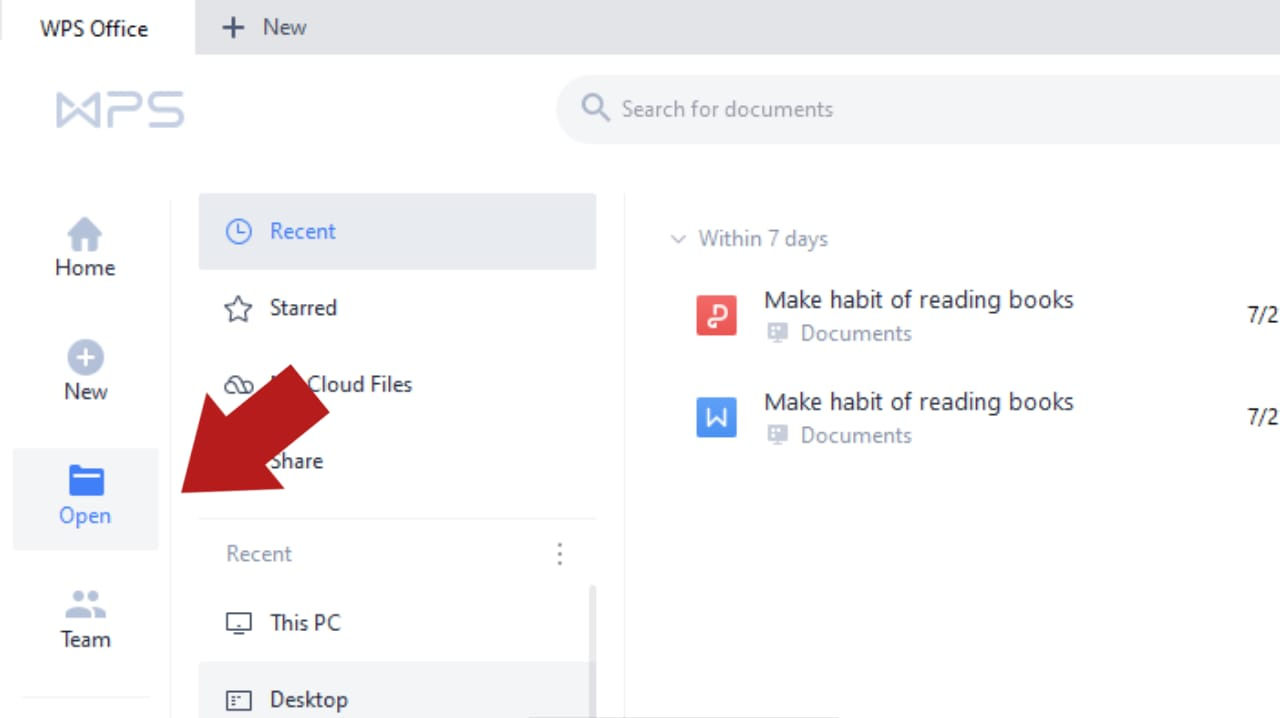
STEP 3: Find the location of your file and then download it.
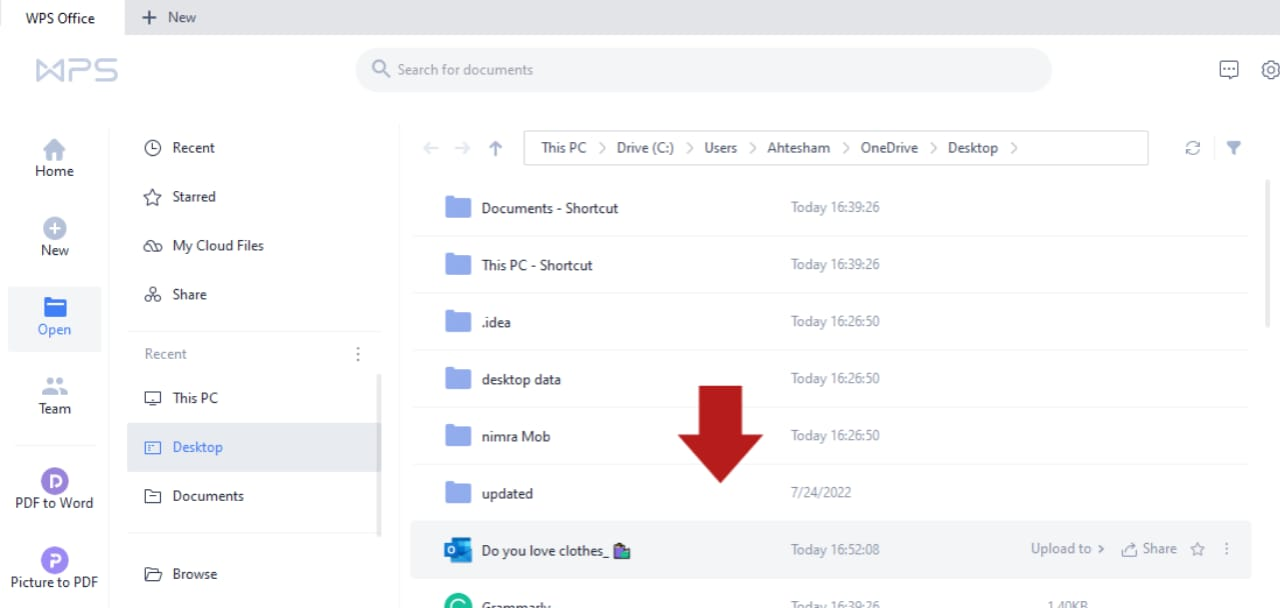
STEP 4: Then Gmail is open.

STEP 5: Then click on the option of print and chose the memo style.
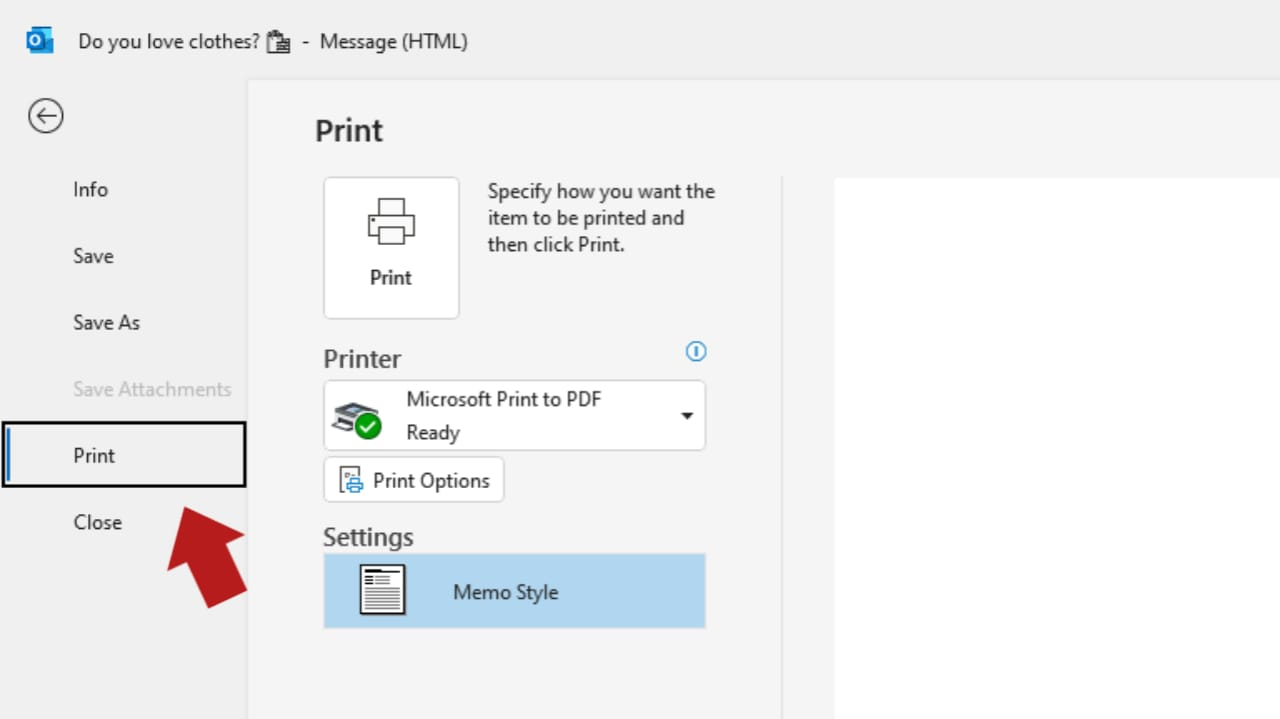
STEP 6: Finally, the PDF is here. Share it easily with anyone, the format remains the same.
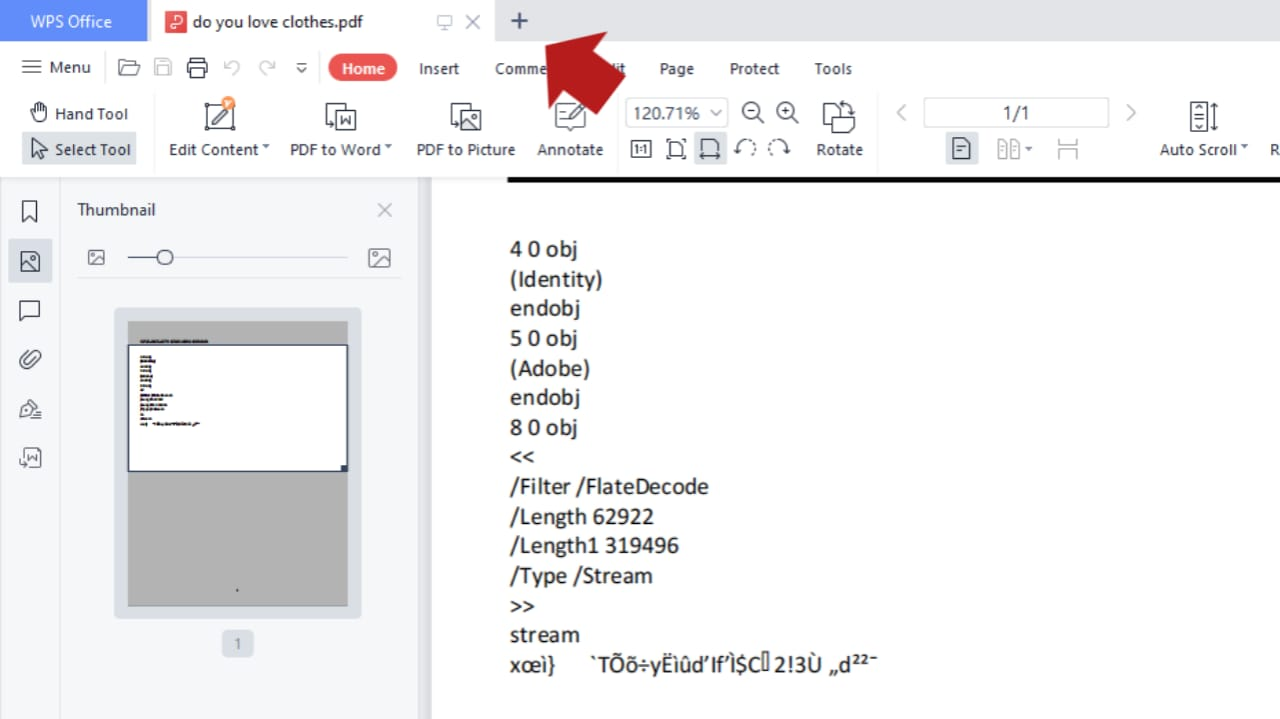
Your email will now be saved as a PDF file in WPS Office. Gmail is a popular email service that offers users a variety of features, including the ability to convert emails to PDF files. WPS Office is a versatile office suite that can be used to open, edit, and convert a variety of file types, including PDFs.
If you use Gmail and WPS Office, you can easily convert your Gmail emails to PDF format. PDF is a popular format for documents because it is easy to view and print. Plus, you can password protect PDF files, making them more secure than other file types.
Download the WPS Office
In conclusion, WPS Office provides an easy way to convert Gmail to PDF. Simply download the WPS Office software and follow the given instructions. You can use WPS Office free online and offline on Windows 2022. You can also use WPS Office to convert other file types to PDF, such as Word, Excel, and PowerPoint.
Also Read:
- 1. How to Convert PDF to PowerPoint Presentation? Use WPS Office!
- 2. Quick Overview of WPS File and How to Convert WPS to Word for Free
- 3. How to Convert Word to PDF with WPS Office and Others
- 4. How to Download Gmail Emails as PDF: Step by Step
- 5. How to Convert Protected PDF to Excel in WPS Office
- 6. How to Convert WPS to PDF by WPS Office?
- 7. Easy Ways on How to Download a Gmail Email as a PDF
- 8. Introduction to WPS File Format - Best Solution on How to Convert WPS to PDF for Free
- 9. How to Convert HTML to PDF in WPS Office: Windows
- 10. How to Send PDF in Gmail Online? A 5-Step Beginner’s Guide 2022
